Win Back
In this tutorial, you'll learn how to set up a laddered win back journey for 1-time buyers that triggers off a period of purchase inactivity.
Strategy
This guide is focused on the operational aspects of configuring a win back journey in Rejoiner. If you're re-thinking your overall strategy, start with this resource:
Creative
You'll build your templates using the Advanced HTML/CSS Editor or the Drag and Drop Editor.
Configuring the Journey
First, click Journeys in the main navigation. Then, click Add New Journey.
Start by naming the Journey something like, "Win Back v1".
Then, select the N Days Since Conversion trigger:
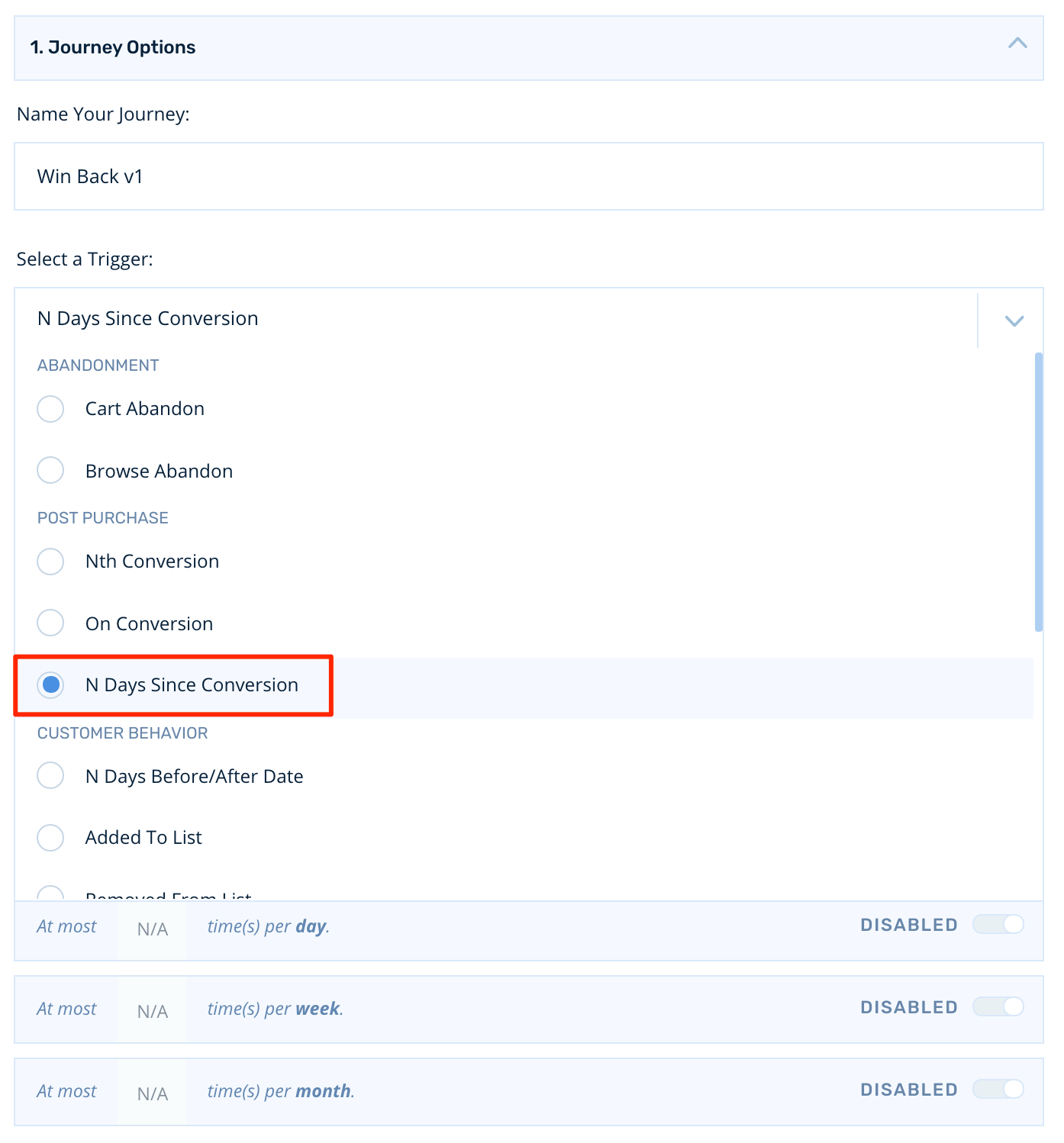
Next, let's set our trigger to 30 days of purchase inactivity. This means that the journey will trigger if a customer hasn't purchased for a period of 30 days, since their last purchase:

Conversion Rules
We want the win back journey to end if the customer converts, so we'll leave the conversion rules setting in its default state. The customer will exit if they purchase during the journey.

Frequency Capping
In this case, frequency capping is built into the trigger itself since customers can only meet the N days criteria of the trigger one time.
Building the Journey
Targeting Your Audience
To start, click Add New Audience.
For this win back journey, we only want to target customers who've purchased once in their lifetime. To filter for these customers, we'll use the Customer conversion count filter and set its value equal to 1:
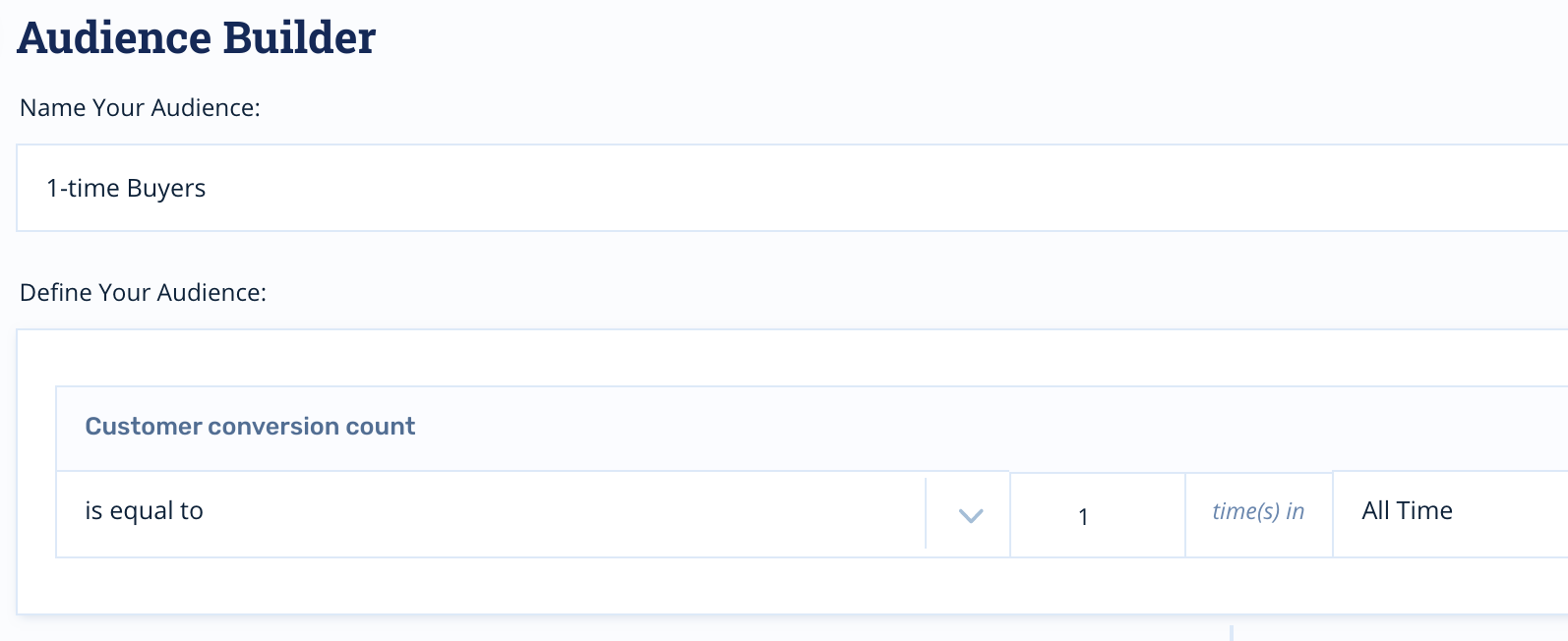
Positioning Nodes
Now that our audience is set, let's set up some email nodes. Click the Journey Nodes icon, select Send Email and drag into position below the audience.
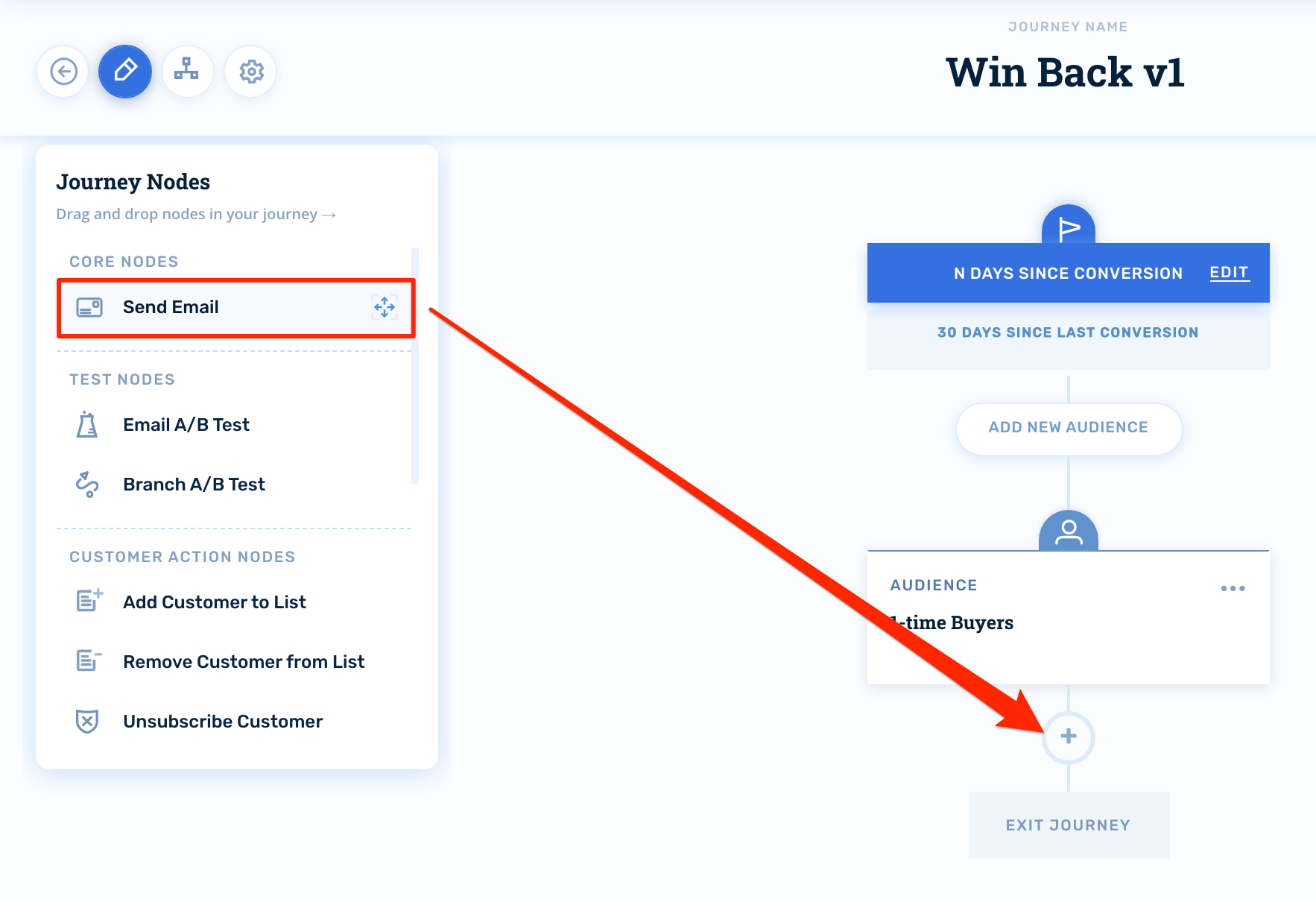
Configuring Email Nodes
First, you'll select your creative. Then, you'll configure your subject lines and preheaders.
The email node will inherit the default sender information from your account, but you can override this on a per-email basis if you wish:
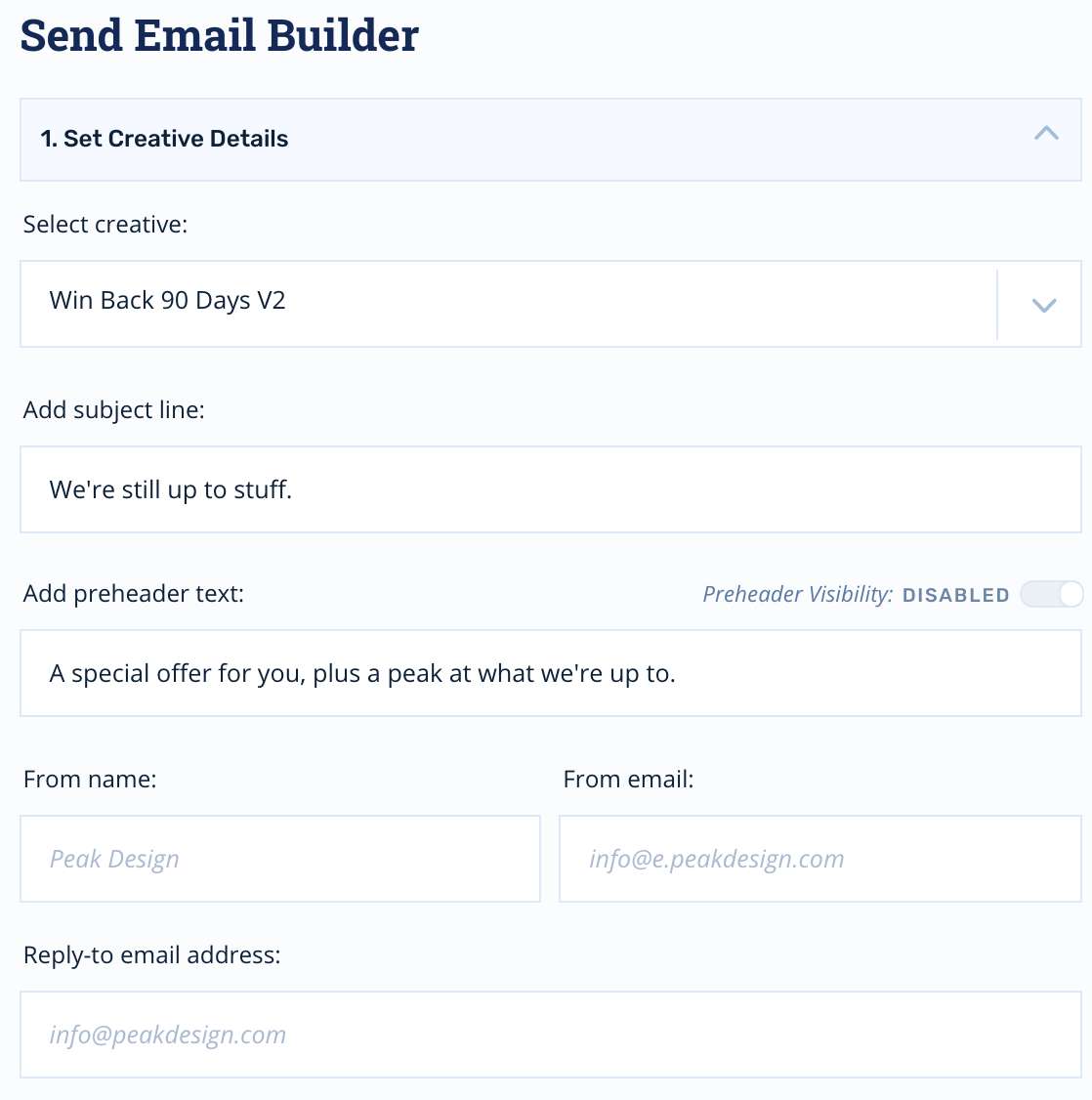
Wait Time
Since this is a laddered promotion, we're going to increase the offer from 10%, to 15%, to 20% over the course of 90 days.
We're going to add a wait time of 30 days to each email node in order to accomplish this:
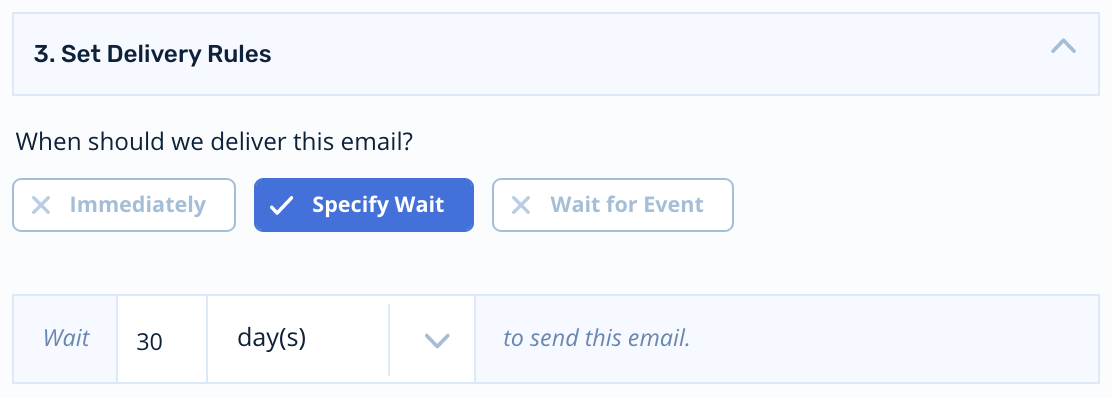
Once you've positioned the nodes for the laddered offers, the journey will look like this:
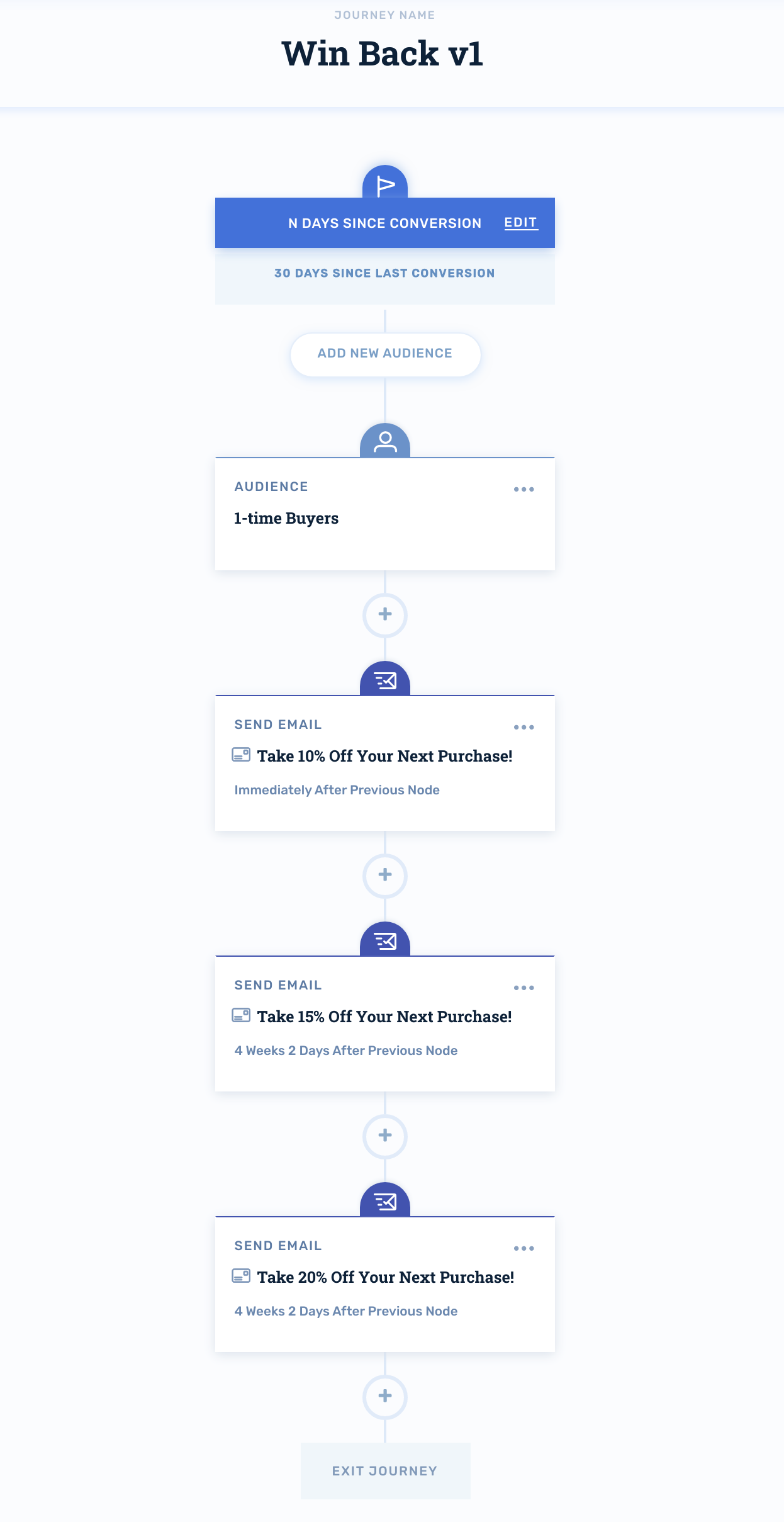
Activating the Journey
When you're ready to turn your journey on for production audiences, click Activate in the upper-right hand corner:
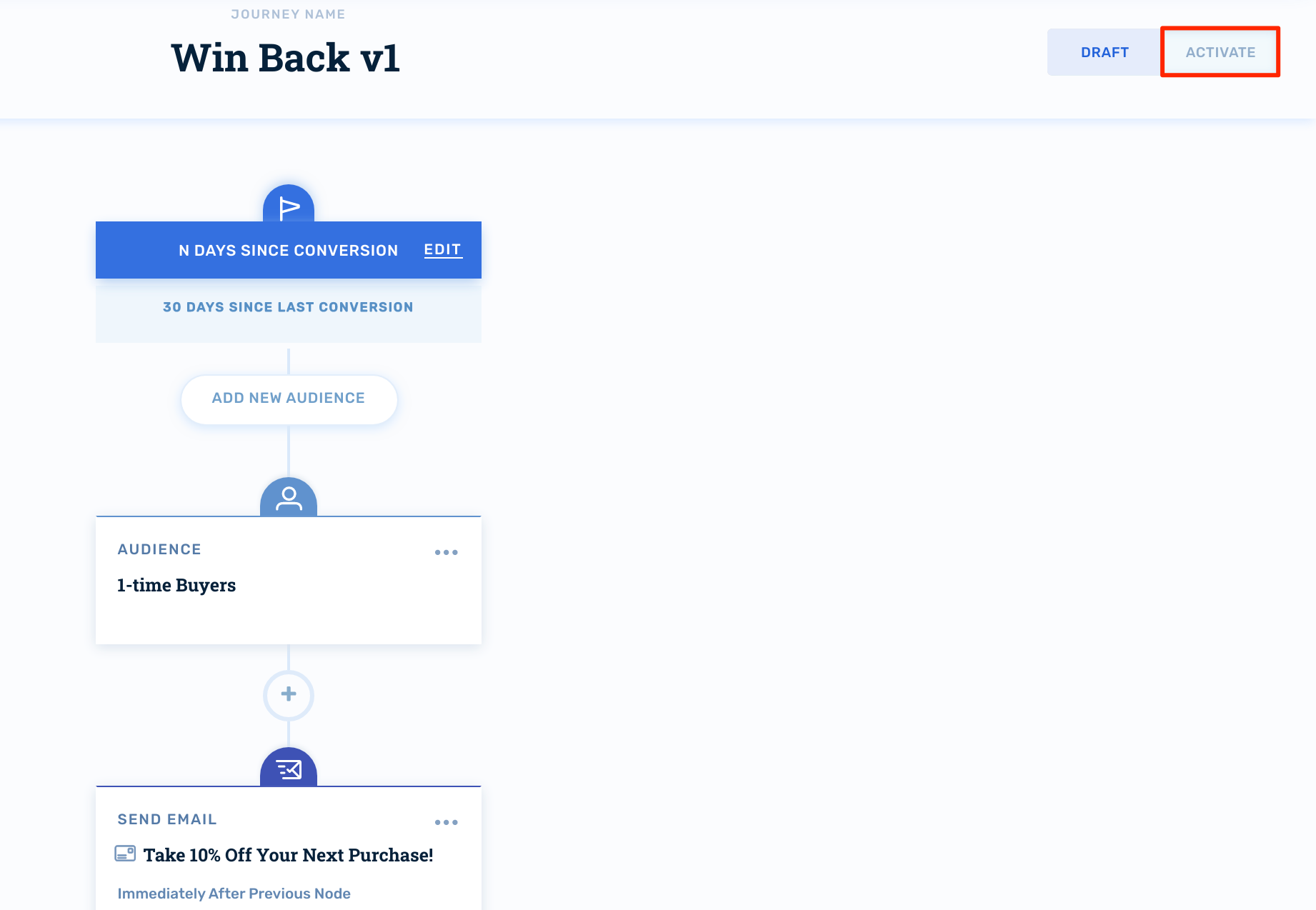
Updated about 2 months ago
