Unsubscribes
Every Rejoiner email is populated with a unique unsubscribe link so that recipients may unsubscribe from your campaigns with one click.
Including an Unsubscribe Link
Including an unsubscribe link in your Rejoiner creative can be accomplished by using the {{unsubscribe_url}} tag. If you do not employ the tag, an unsubscribe link will be injected for you or you will be notified to add one when saving an email's design.
Exporting Unsubscribes
Rejoiner allows you to export a list of customers who have unsubscribed from your campaigns. The list is generated globally, so all unsubscribes are included in one list—which is automatically added to your Lists upon the 1st customer unsubscribe.

You can easily export your unsubscribed customers to a CSV file by accessing your Lists and clicking on the export button.
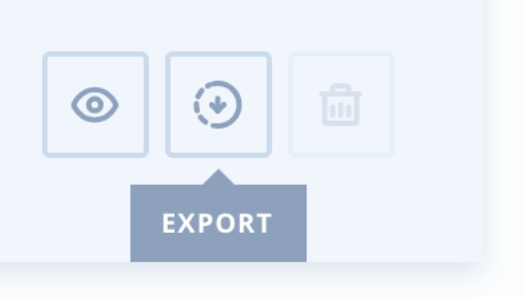
Doing so will provide you with a comma-separated CSV file.
Unsubscribing Customers Manually
A customer can unsubscribe on their own via an unsubscribe link in your emails, or via their preferences page.
They can access their preferences page via a link in your emails. You will need to add a link to {{subscription_preferences_url}} so that your customers can view their email preferences settings*.
*The addition of a link to a customer's Subscribe Preferences is required if you need to follow GDPR rules.
Unsubscribe by Searching in Sessions
You can always check the status of a customer by going to Sessions and searching for the customer you want to view.
Then once the search results appear, you can click on the email address of the customer to view their customer profile:

There you will be able to see if the customer is subscribed or unsubscribed in their status:
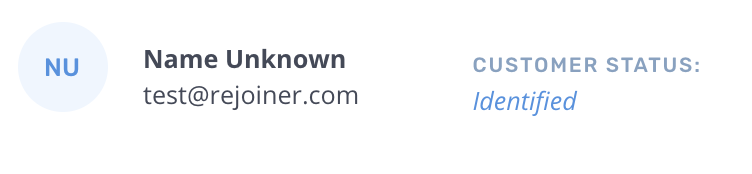
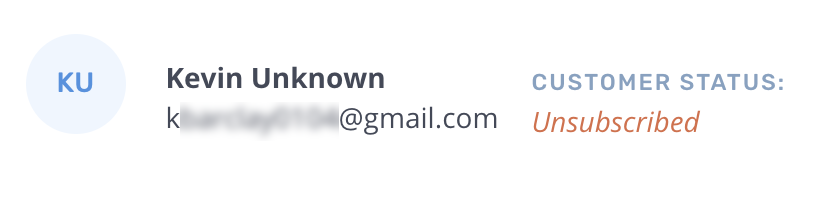
You are also able to unsubscribe a customer directly from their customer profile:

Unsubscribe by Searching in Lists
If the customer you are trying to unsubscribe is not in Sessions, you will have to look at each one of your lists in your Rejoiner and search for this customer.
Then you should be able to unsubscribe by selecting the customer or customers to unsubscribe and clicking on the unsubscribe button that will appear upon your selection:
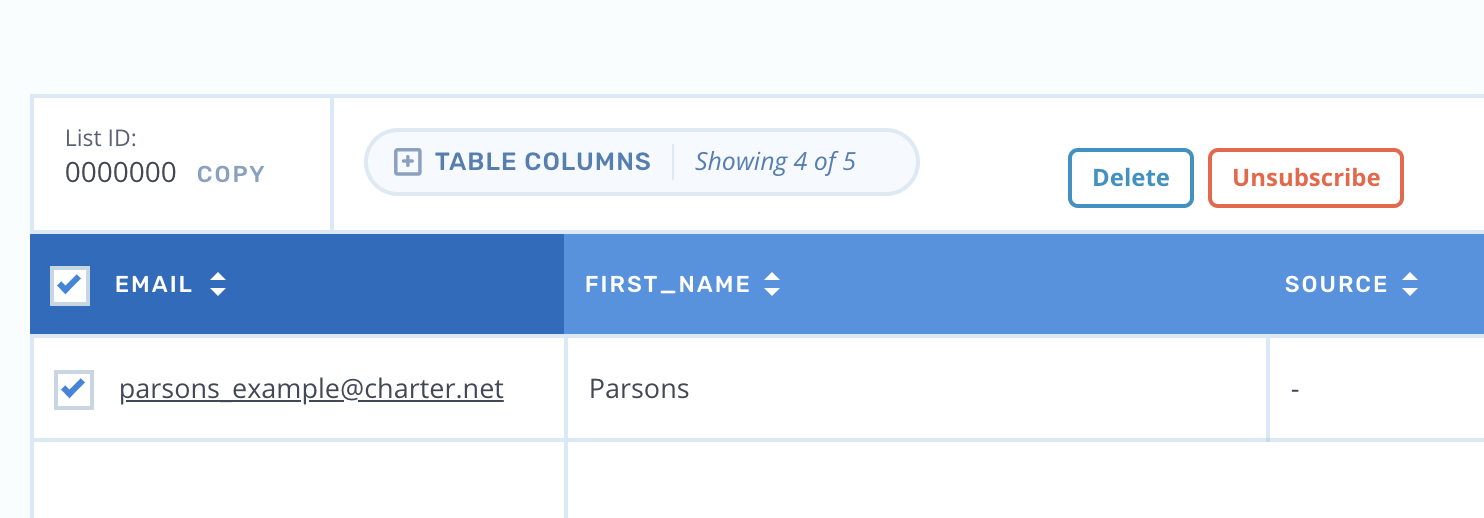
Once a customer is unsubscribed, Rejoiner will visually note this in your List:
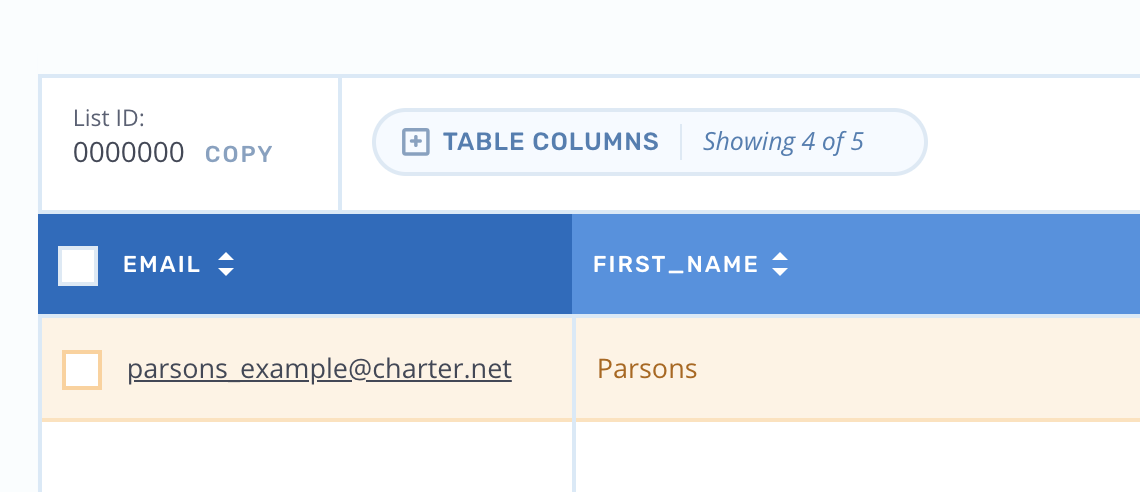
Updated 2 months ago
