User Management
Adding Users
To add users to your Rejoiner account, start by clicking Settings in the main nav. Next, click the Users Tab:

To add a new user, click Invite New User:

Enter the new user's email address and confirm.
Their account is now Invited. The user will receive an email from [email protected] that asks them to accept their invitation, to confirm their email address, and set a password on their new Rejoiner account:
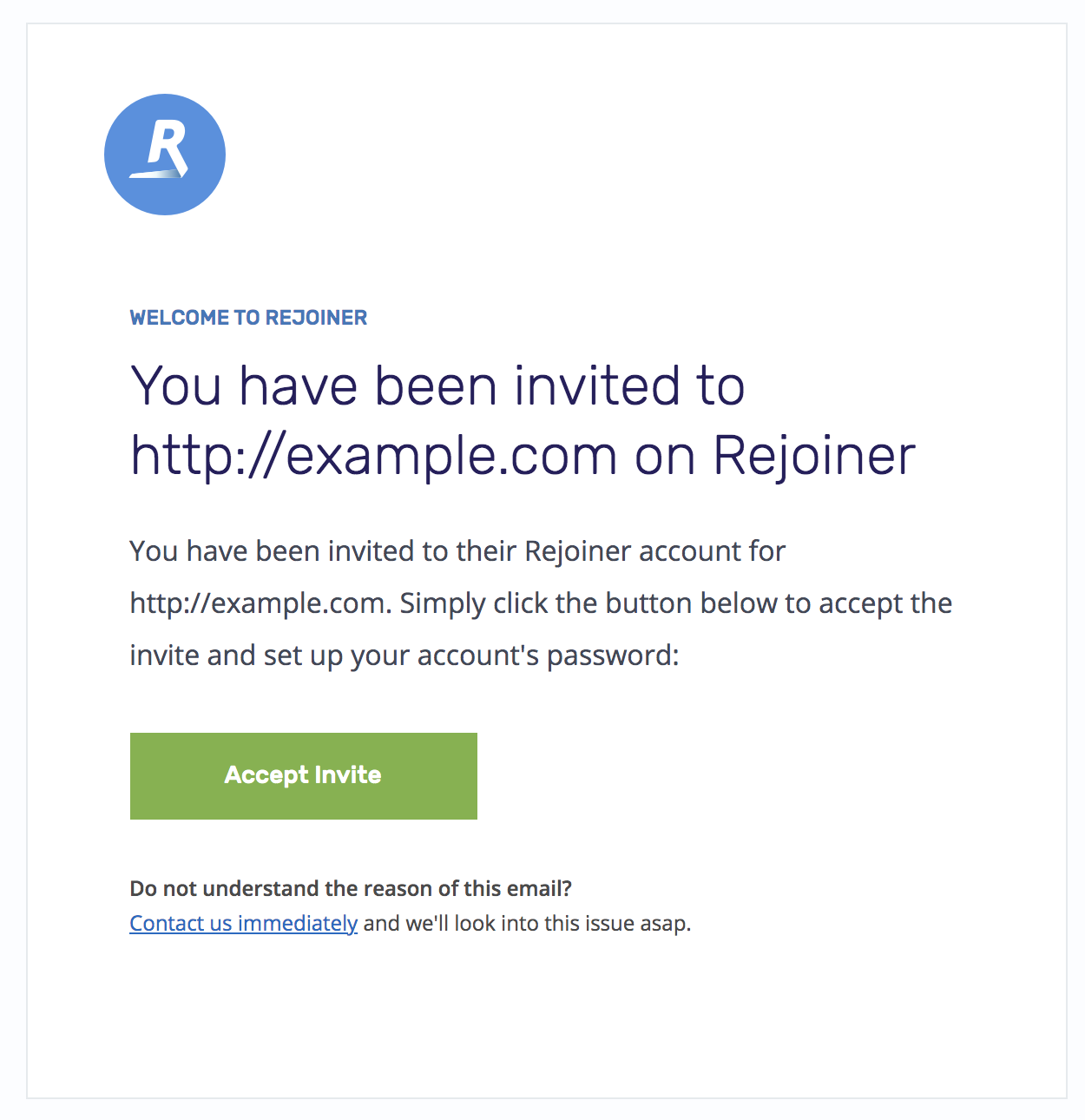
You can also share an invitation link with the new user directly. To do so, click the Copy Invite Link next to their user account:

Invitation Workflow
-
The invited user will receive an email from Rejoiner, or you may share the invitation link with them directly. They must click through this link to confirm their email address.
-
Next the user will be asked to set up a password for their new Rejoiner account.
-
Finally, the user will be asked to set up two-factor authentication. This is a requirement for all Rejoiner user accounts.
Removing Users
To delete a user from your account, locate their email address in the Users view, then click Delete. You'll be asked for a secondary confirmation to finalize the user's deletion:

Before deleting users, verify that they haven't deployed a Personal API key to any third-party integration. Personal API keys that are issued to deleted users are no longer valid. API keys generated after January 2021 are not attached to specific users.
Updated about 2 months ago
