Inactive Subscribers
This tutorial will teach you how to build a segment that identifies inactive subscribers. We'll customize the segment to find customers who haven't opened or clicked any emails in the last 6 months and are at least 6 months old.
Sunsetting Inactives with Segments
-
Click Segments in the main navigation.
-
Then, click Add New Segment
-
Name the segment and click Save.
-
First, we'll set the segment to only query customers who belong to our primary marketing list. So, we'll start by using the List Subscriptions & List Data context along with the Subscribed to List filter. If you have multiple lists, you can combine them using the OR operator:
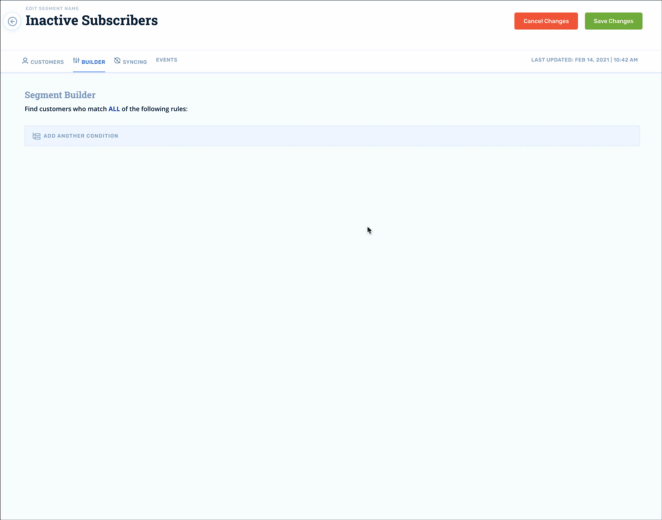
- Next, we'll add a filter using the Email Activity context and select the Has not opened email whose creative filter. We'll then set the dropdown to Any Email and the timeframe argument to 180 days. This means the segment will look for customers who haven't opened any email in the last 6 months:
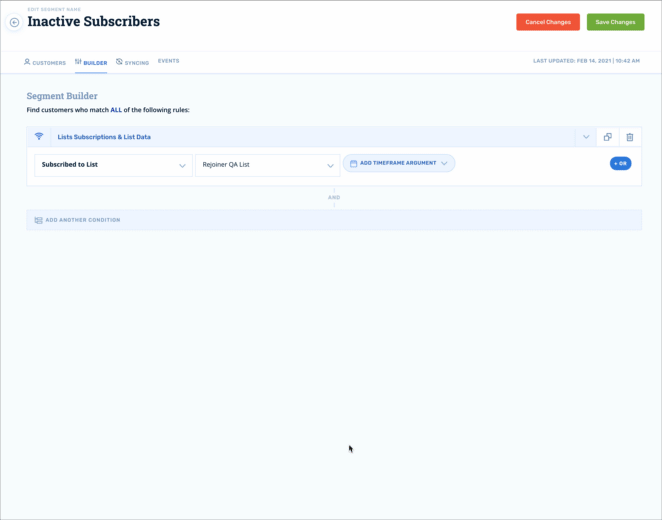
- Occasionally, it's possible to track a link click for a send, but not an open. Let's cover this edge case using an additional filter for Has not clicked email who creative. Since this is a very similar filter to the one we just created, we can use the Duplicate filter group function to quickly replicate the filter for modification:
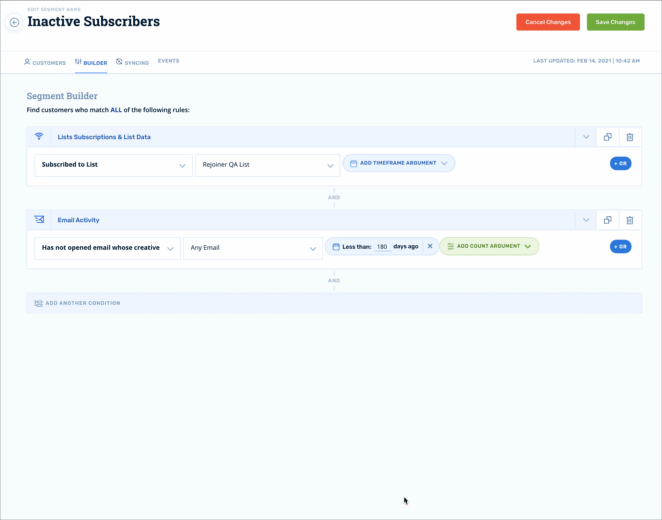
- Lastly, we want to add a filter to identify subscribers that have been in the system for at least 6 months. This assures that we don't suppress new subscribers who haven't had a chance to engage with our emails yet. For this task, we'll employ the Customer properties context along with a filter for Customer created:
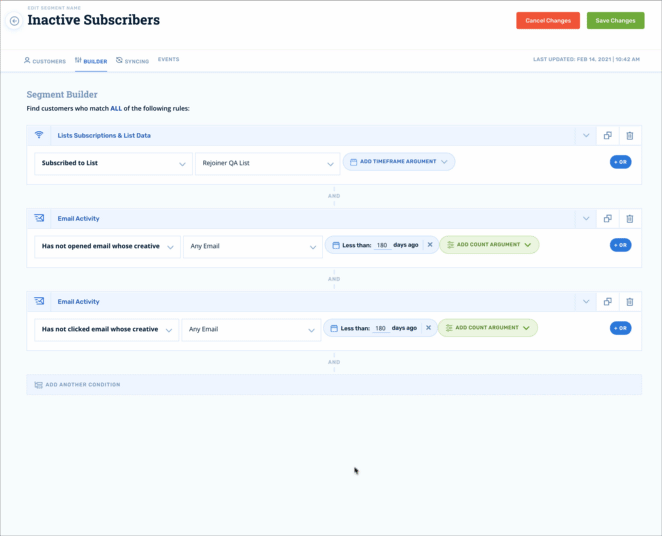
Once you click Save Changes, the segment will generate a list of inactive subscribers who match your filtering criteria.
Here are some other ideas for how the segment can be used:
- Set up a journey that triggers when a customer enters the inactive segment to re-engage them.
- Exclude the inactive segment from your regular broadcast sends to improve deliverability.
Updated 2 months ago
