Google Analytics
In this tutorial, we'll walk through how to track email performance using Google Analytics. We'll also learn how to set up Rejoiner’s built-in Google Analytics campaign tagging.
Configuration
- Copy your Google Analytics 'Tracking ID' from within your Google Analytics account. This can be found under Admin → Property Settings:
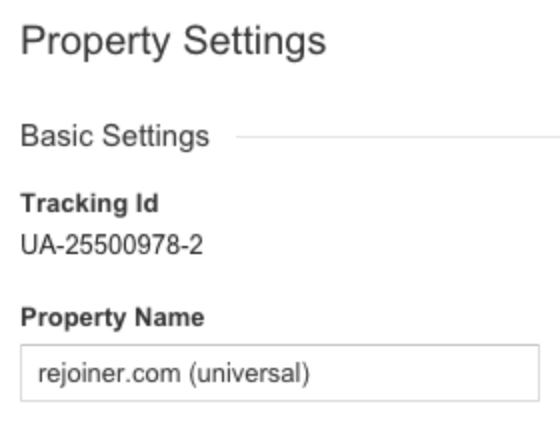
-
Head back to your Rejoiner Account and go to your Domain Settings.
-
Enable Google Analytics Tracking by clicking the toggle on the right:
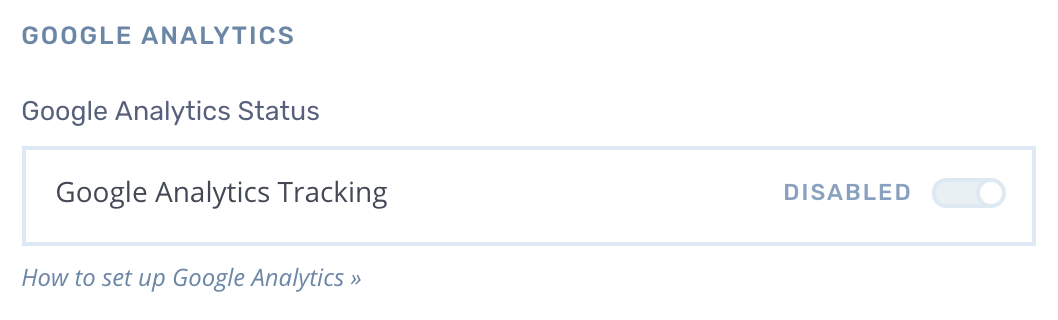
- Add your GA Tracking ID:
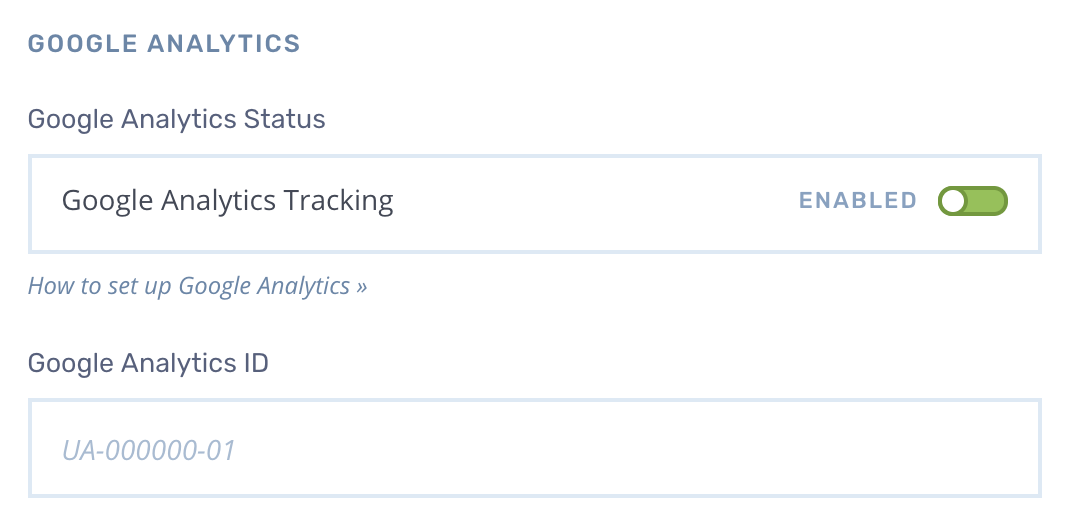
- Click the Save button to save your settings.
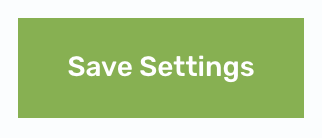
UTM Tagging Construct
Once GA tagging is activated, Rejoiner will tag all clickable links in your email templates with Google Analytics UTM parameters. We will also inject the Google Analytics event tracking pixel for measuring email opens. The structure of the email tagging parameters is pre-defined:
| Parameter | Value |
|---|---|
utm_source | rejoiner |
utm_medium | |
utm_campaign | Journey/Broadcast Name |
utm_content | Creative Name |
Sessions vs. Users
Google Analytics provides conversion tracking reporting in two different ways: Session-based and User-based. It’s important to understand the difference between these two filters:
- Session-based filtering captures sessions that originate from a specific campaign or email link. GA will only attribute conversions that result directly within a single session.
- User-based filtering captures all sessions from users who arrived from a Rejoiner email in at least one of their sessions. A single user may have multiple sessions and GA will attribute all conversions where a Rejoiner email was part of the user’s path to purchase.
If you’d like to measure the ability of your Rejoiner emails to generate conversions directly from email clicks, session-based filtering may be more relevant. But if you are interested in the people who interacted with a Rejoiner email and then convert in a session where Rejoiner email was at least one touchpoint, user-based filtering is the correct choice.
Modifying UTM Parameters
By default, the UTM Parameters will be structured as noted above. If you'd like to add an additional query to your parameters (e.g. ?custom_key=custom_value), you can do so by appending that query to the links of your choice in your creative (e.g. {{cart.return_url}}/?custom_key=custom_value). The default UTM structure will be preserved and your new query will be added on to your link.
Assuming the following values for your campaign:
| Parameter | Value |
|---|---|
utm_source | rejoiner |
utm_medium | |
utm_campaign | Journey_V1 |
utm_content | Creative_V1 |
Your new URL will now be built like so: http://example.com/?custom_key=custom_value&utm_source=rejoiner&utm_medium=email&utm_campaign=Journey_V1&utm_content=Creative_V1
FAQs
Why does Google Analytics show lower revenue totals than the Rejoiner dashboard?
Last Interaction Attribution
Google Analytics uses last interaction attribution by default. This model attributes 100% of the conversion value to the last channel with which the customer interacted before buying or converting. This means that your GA reporting will only attribute revenue to your Rejoiner campaign where a user clicking an email was the last marketing interaction prior to conversion. This doesn't tell the complete story, as email marketing can influence purchase behavior in ways that last click doesn't capture.
This is where your Rejoiner dashboard comes in. Rejoiner attribution is engagement + time-based. This means that when a user opens or clicks on a Rejoiner email and converts within a set period of time (usually 30 days), we attribute that order to the campaign on your dashboard. This approach to attribution gives a complete picture of how your email campaigns are influencing purchase behavior.
Sampling Error
If you’re using the free version of Google Analytics, your reporting may be using statistical sampling to generate reports. This means that Google is only using a percentage of your traffic to estimate what the data looks like across your entire traffic dataset. Depending on how much traffic your site is doing, you may be able to adjust the precision with which Google calculates your metrics.
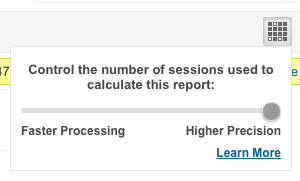
Even at the highest available level of precision, Google Analytics could still be using only ~60% of your un-sampled data to generate reports. This is a common reason that there is variance between our reporting and GA.

Updated 2 months ago
