Journeys Overview
The Journey Builder is designed to provide a visual interface for building automated marketing programs. In this article, we'll walk through key journey concepts and basic operations.
Journey Concepts
There are four important concepts to be aware of when building journeys:
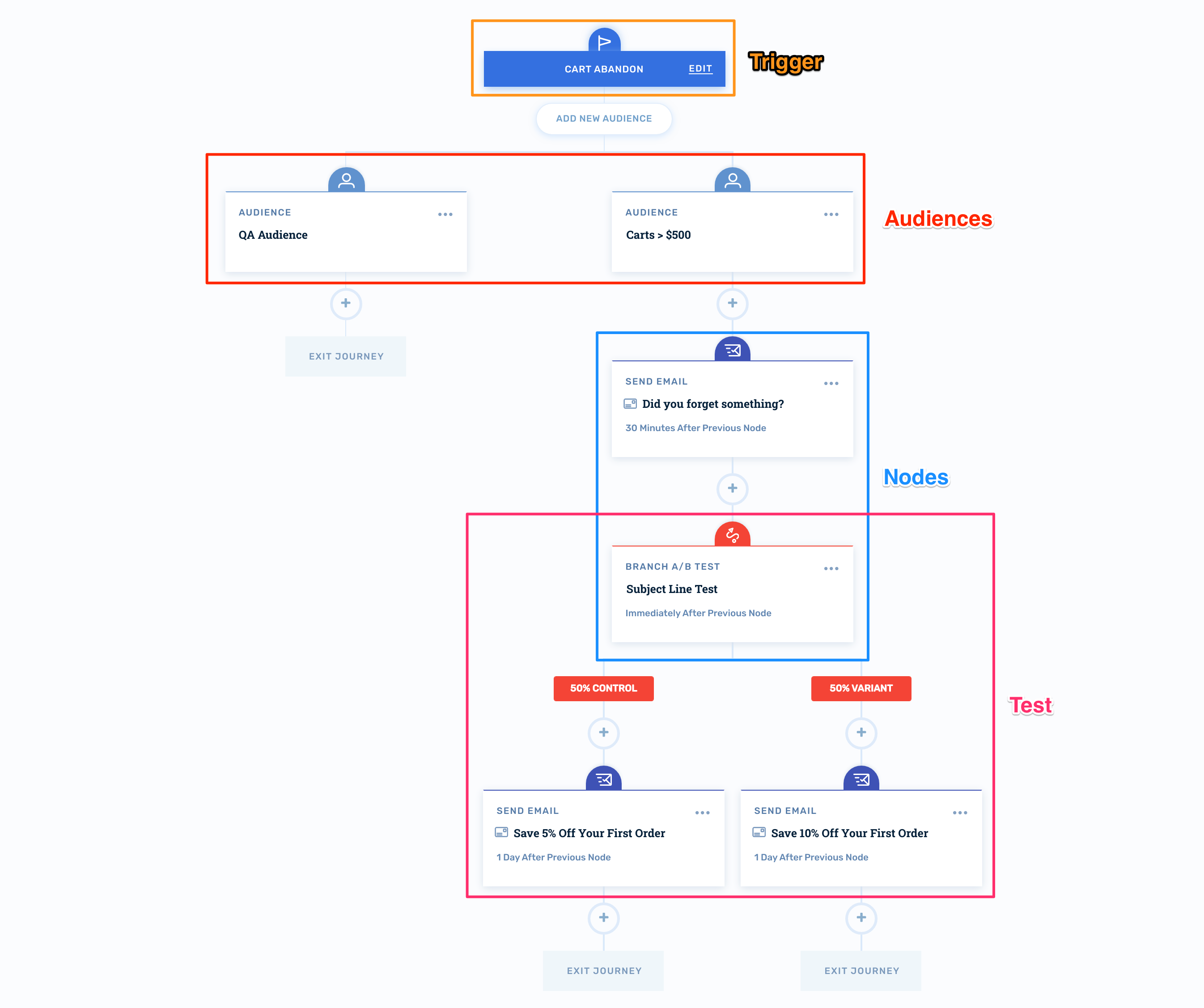
Triggers
Triggers correlate to important events throughout your customer lifecycle and initiate automated journeys.
Audiences
Audiences segment customers based on specific filters and direct them into the appropriate Journey branch.
Nodes
Nodes perform actions during a journey.
Tests
Tests enable you to optimize your journeys by testing individual emails or entire branches of your journey.
Creating Journeys
To create a new journey, start by clicking Journeys in the main navigation.
Then click, Add New Journey:
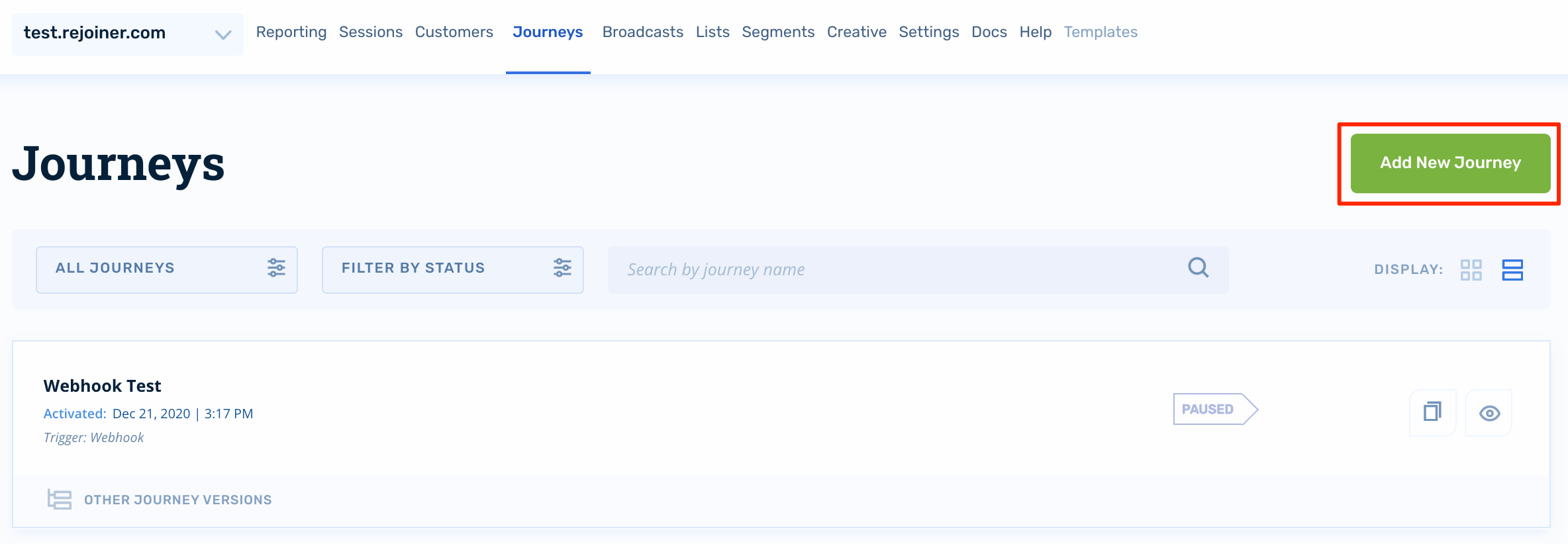
Next, name your Journey and select your trigger. Each trigger will expose different configuration options which you'll set next according to your goal
Conversion Rules
The journey will default to exiting customers who purchase while the journey is active. There are some situation where you may want to allow customers to continue their journey regardless of purchase behavior:

Frequency Capping
Journey triggers can also be frequency capped:
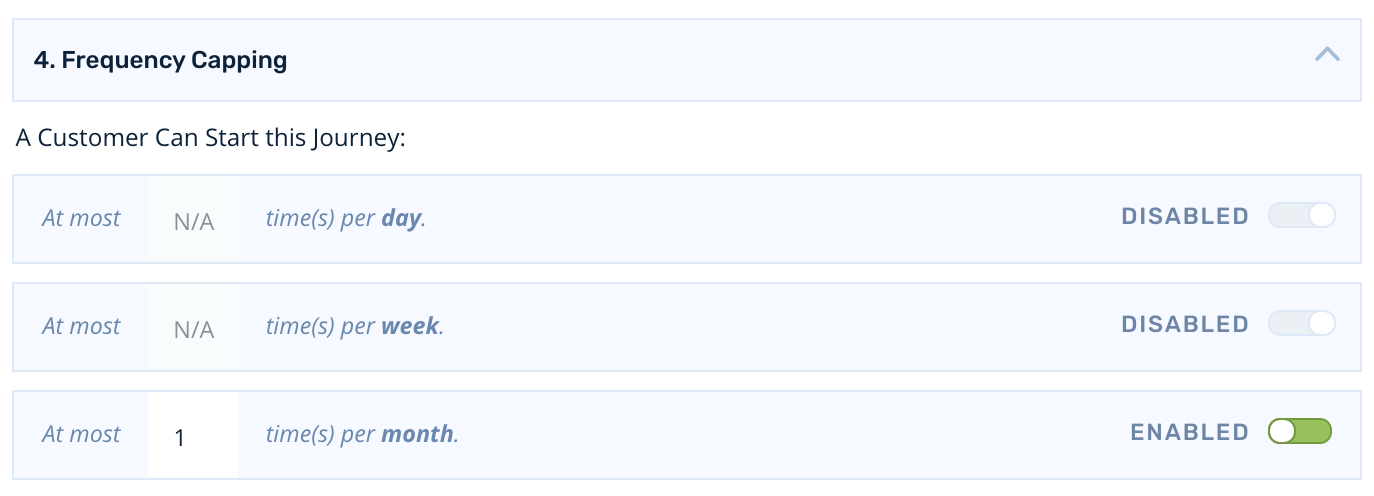
Activating Journeys
Once you've configured the journey to your liking, you can activate it by clicking Activate. Until then, the Journey will remain in draft mode:
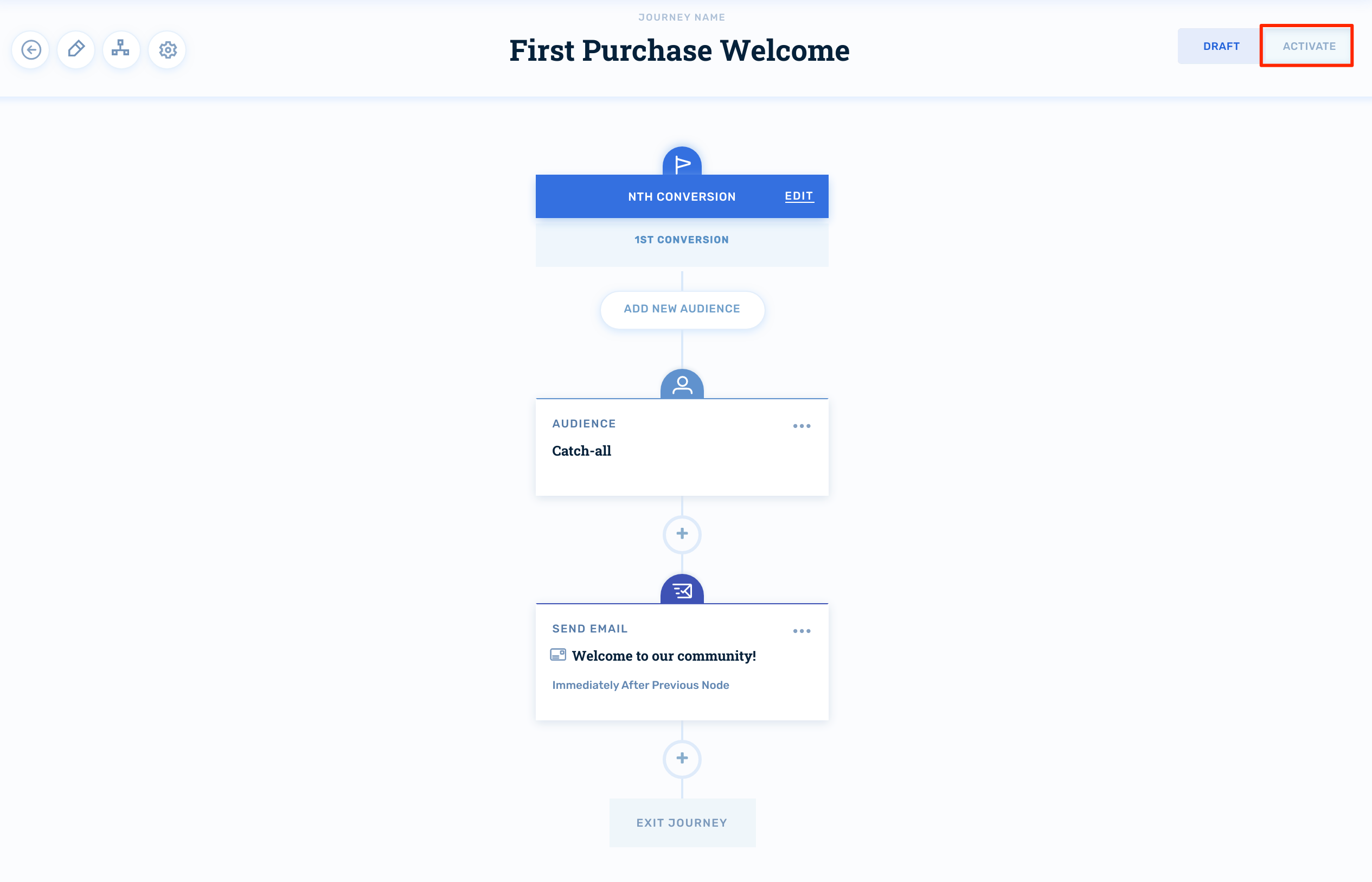
Pausing Journeys
Pausing a journey requires a similar exercise. To pause an active journey, click Pause:

You'll be presented with two options for how you want to handle customers that are currently actively participating in the Journey:
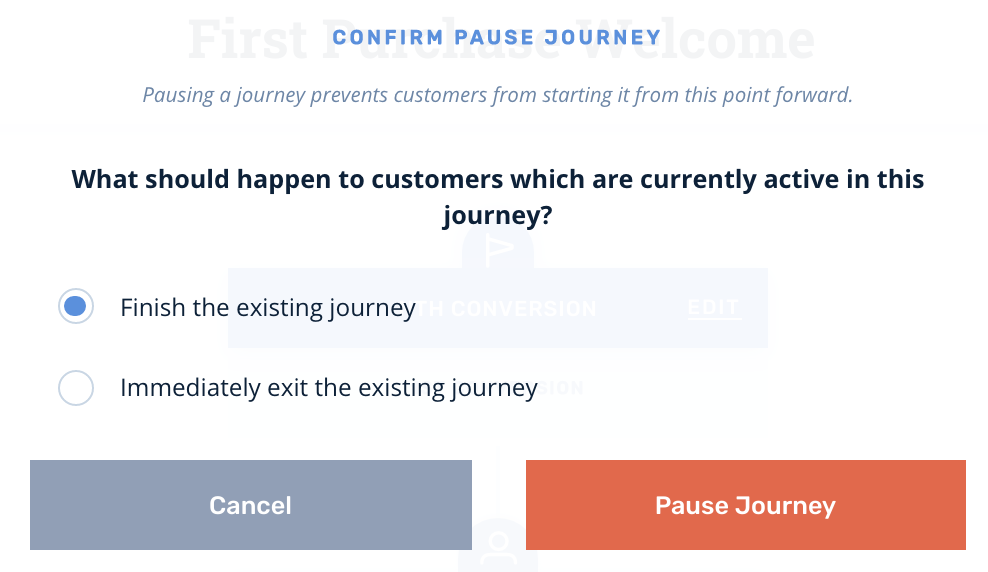
-
Finish the existing journey: Selecting this option will allow customers to finish out any remaining journey nodes that they are scheduled in the future.
-
Immediately exit the existing journey: This option will immediately exit all customers in the journey once confirmed.
Journey Versioning
Journeys only allow for minor edits to audience filters and email node configuration while activated. If you need to make more significant structural changes to the journey, the best course of action is to clone a new version in draft mode:
First, locate the Edit Journey icon:
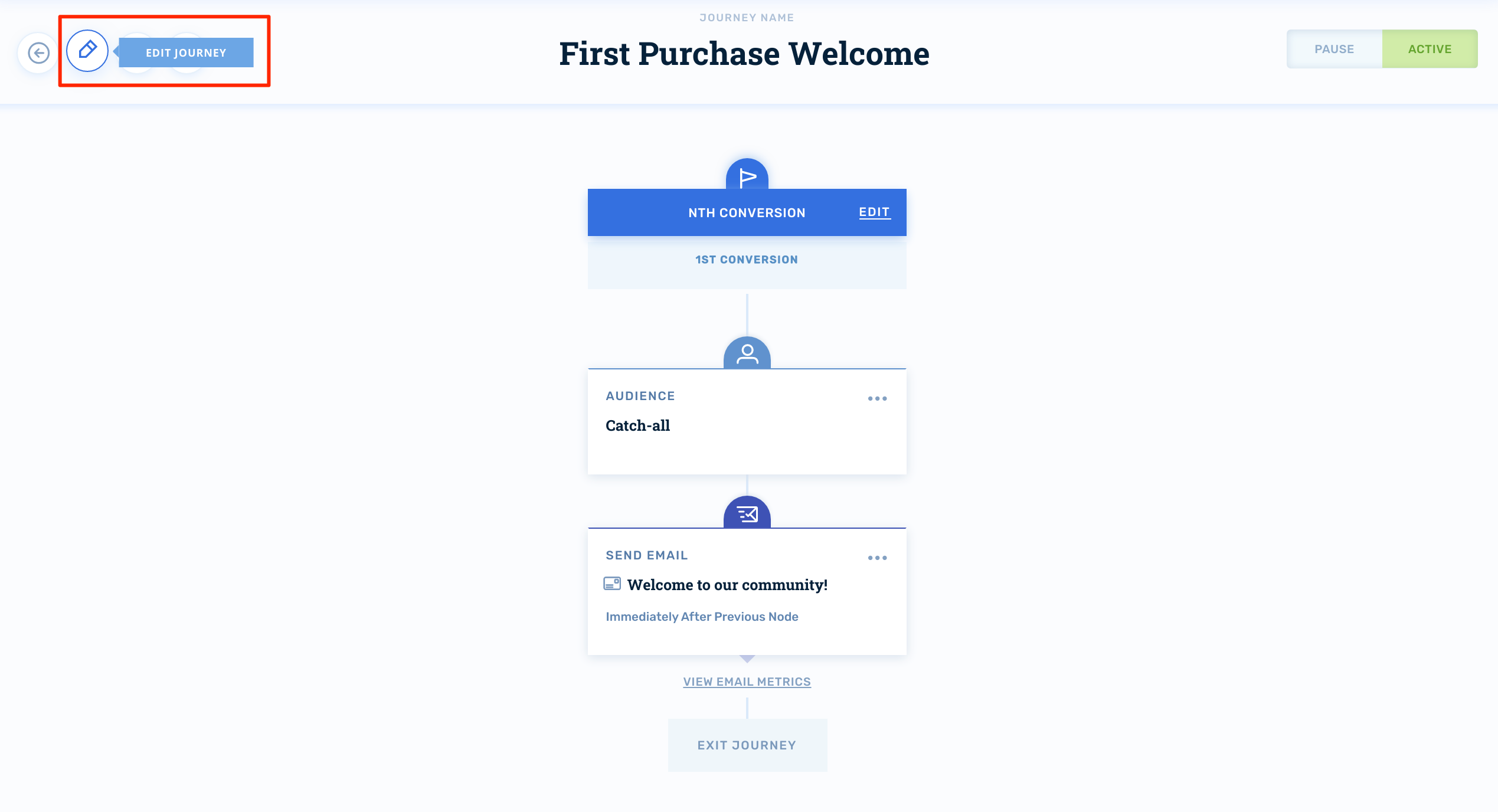
Then, click Create Clone:
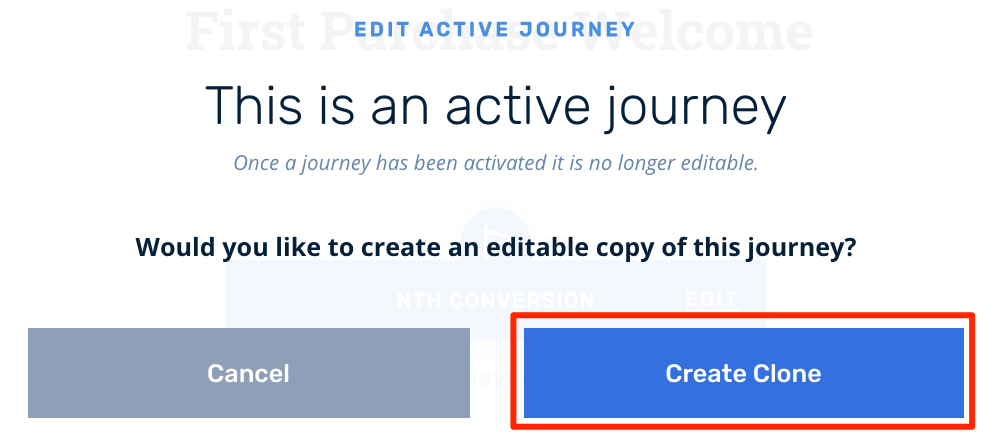
This will replicate the currently active journey which you can modify to your liking. When it's time to activate the new version, you'll be presented with the same options to immediately exit or allow customers to continue the journey version they're currently in.
Journeys can also be cloned from the main Journey listing by clicking Copy:

Copying a journey will also produce a clone of the currently active journey which you can access by clicking Other Journey Versions:
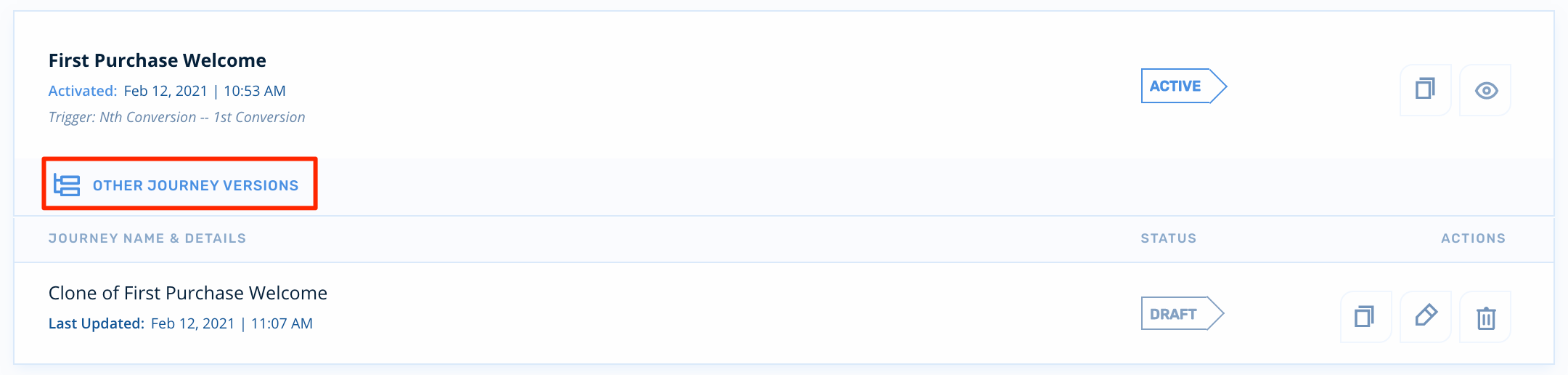
Once the draft journey is activated, it will be promoted to Active and the old version will transition into an Archived state:
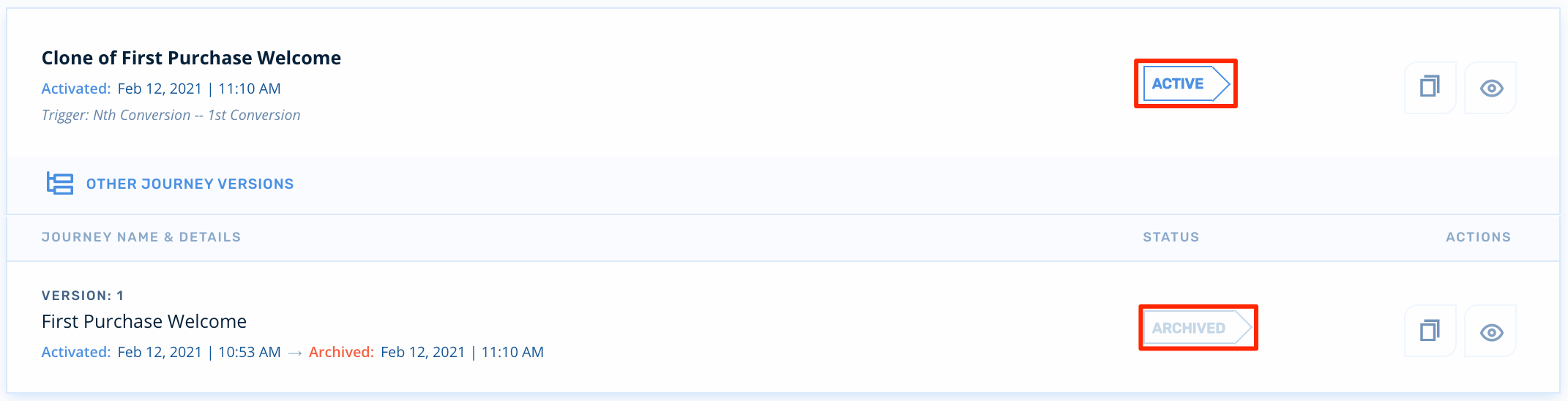
Updated 2 months ago
