Justuno
This article covers the steps required to send Justuno opt-ins and custom fields to a list inside of your Rejoiner account.
- Once you have created a promotion and are in the design canvas, drag an email sign up form into your promotion.
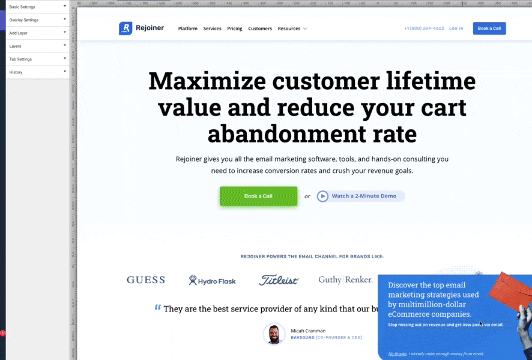
- Then, begin the setup process. First, click "Connect Provider", then "Connect ESP Provider."
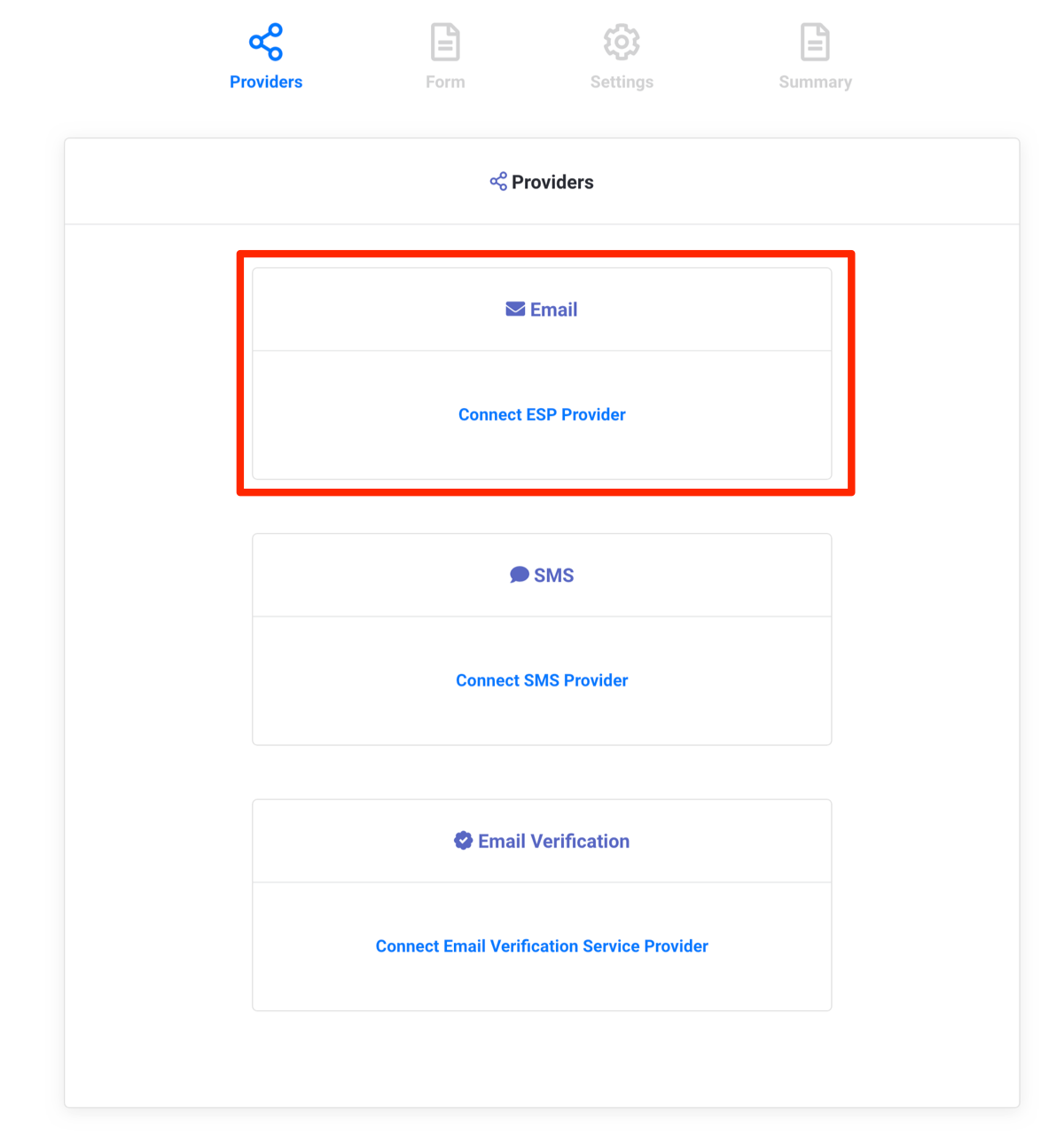
- Scroll down or search to find Rejoiner v2.
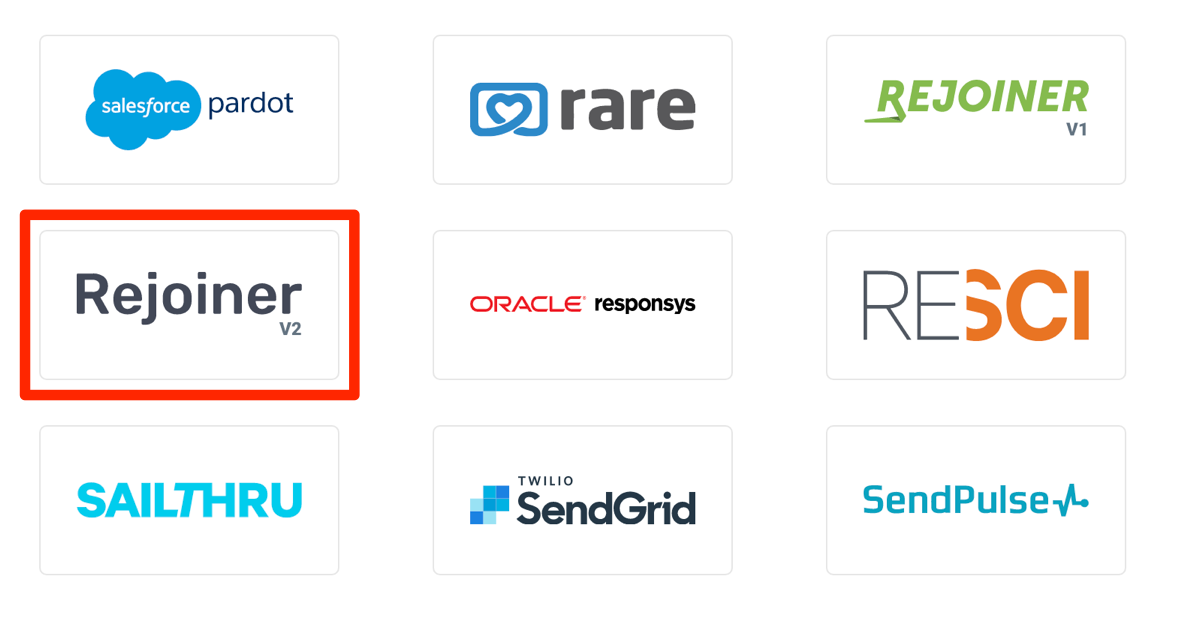
- Insert your Rejoiner account credentials into the pop-up. You'll need your Rejoiner Site ID & API Key which can be found in your account settings, under "Implementation Details."
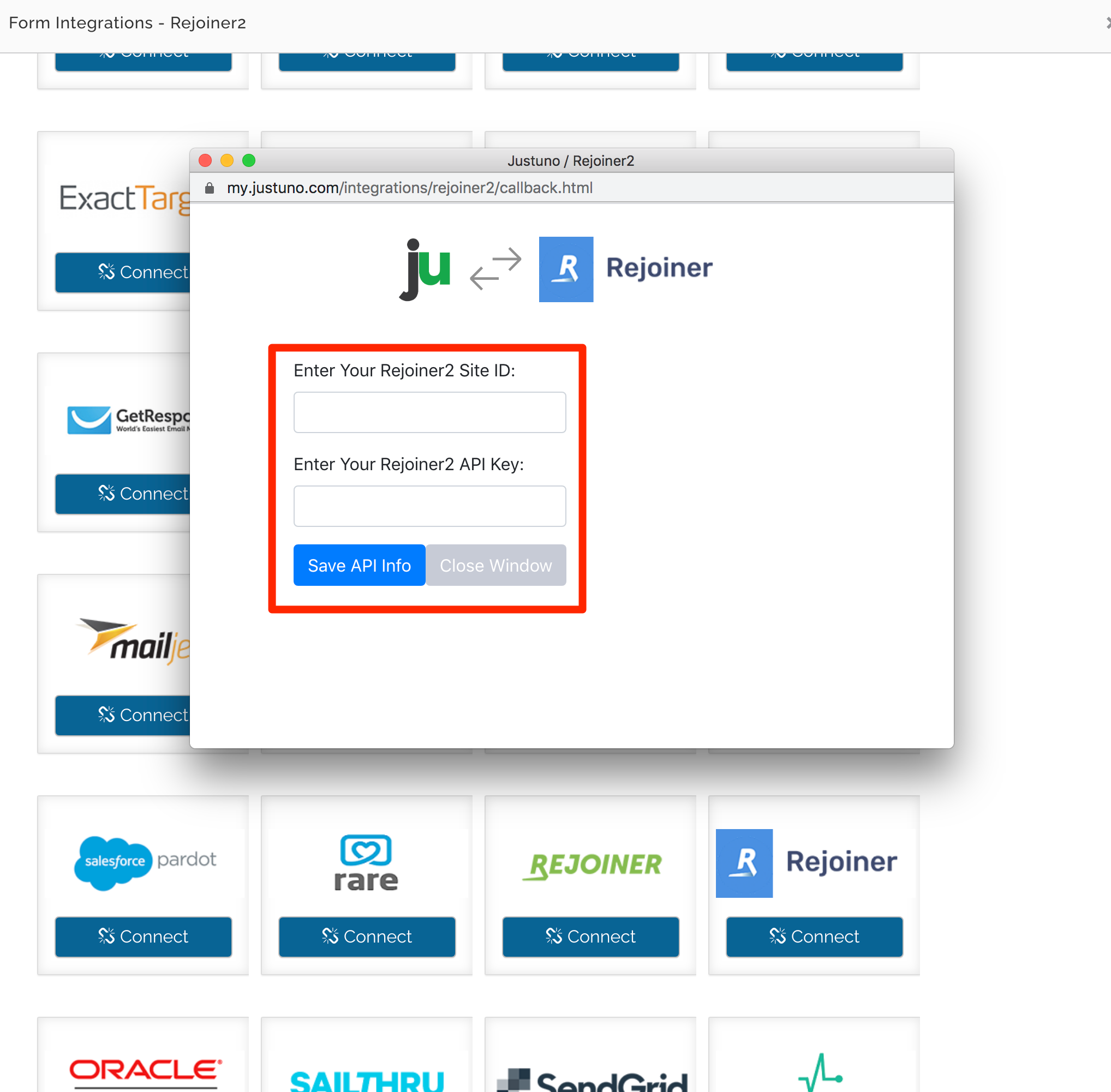
- Hit save and select which list you'd like to send opt-ins to.
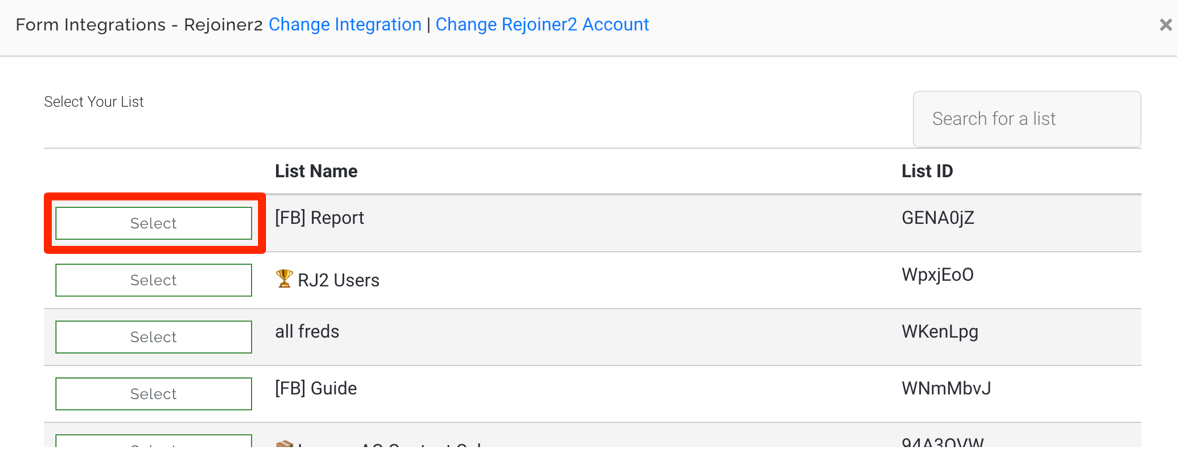
- Edit your form as needed and click Save. Further styling of the form elements may be required.
Justuno exposes the ability to pass additional, hidden fields into your Rejoiner lists as well.
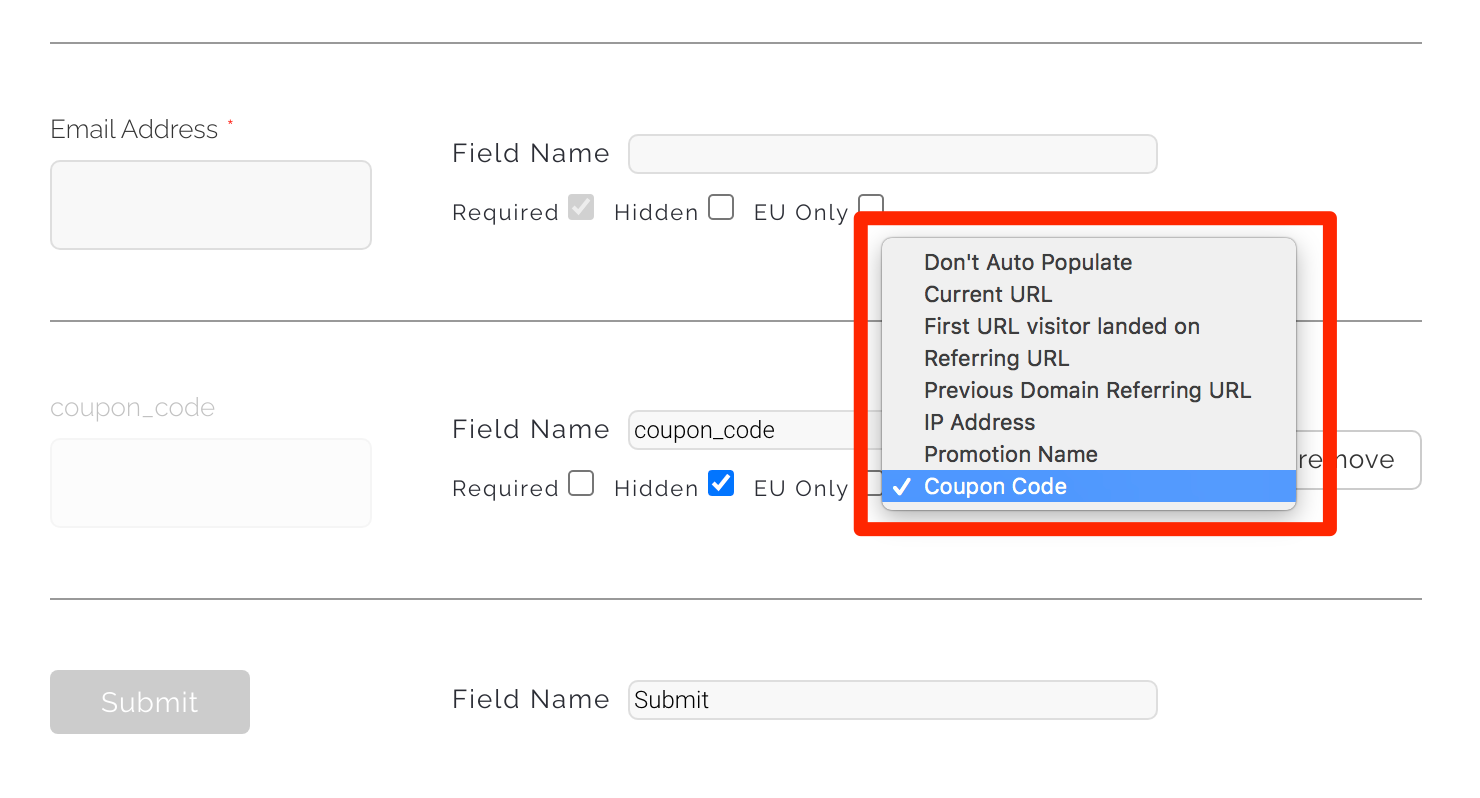
You can name them however you wish and the data will be pushed to your Rejoiner list as a custom field:
- Current url (the url a user is on when they submit the form)
- IP address (the visitor’s IP address)
- Coupon code (the coupon code they receive in the post engagement)
- Referring url (the url the user clicked on to get to the new page in your website.)
- Previous Domain Referring URL (the url of the last page)
- First url visitor landed on (the url the user first landed on)
Updated 2 months ago
