Email Settings
To modify your email delivery settings, start by clicking Settings in the main nav. Then, locate the Email tab:
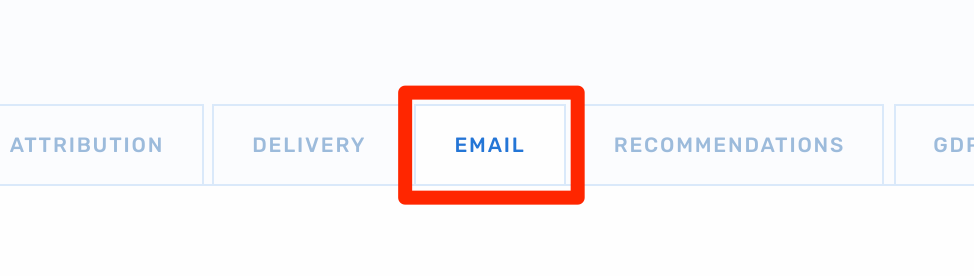
Sender Details
Set your default sender details.

Sender From Name
This is usually the name of your brand or a person on your team.
Sender From Address
This is the email address that is displayed to your subscribers. This is also the address that ISPs use to validate email authentication protocols for SPF & DKIM, so your sender from address should align with the sending domain where you've configured those records.
Reply-to Address
This is the address that will populate should one of your subscribers reply to one of your emails. We recommend using a live, monitored inbox for this purpose.
Preheader Branding
Set default styling for your email preheaders:
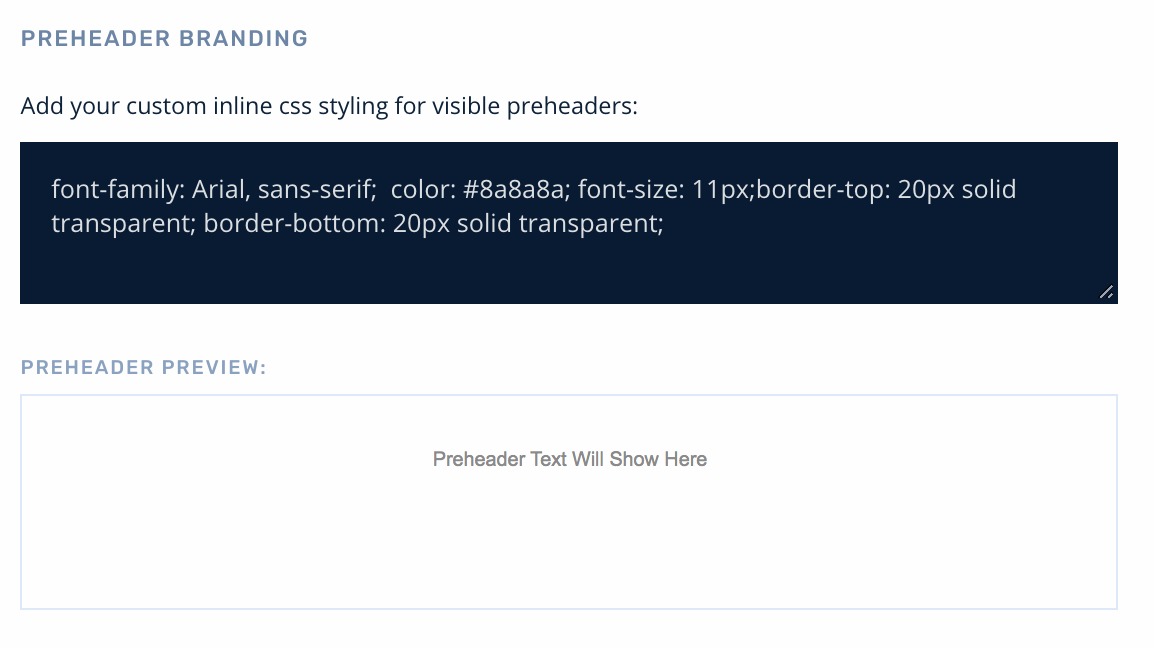
Domain Suppression
Prevent specific domains from receiving emails from your Rejoiner account. Separate multiple with a comma.
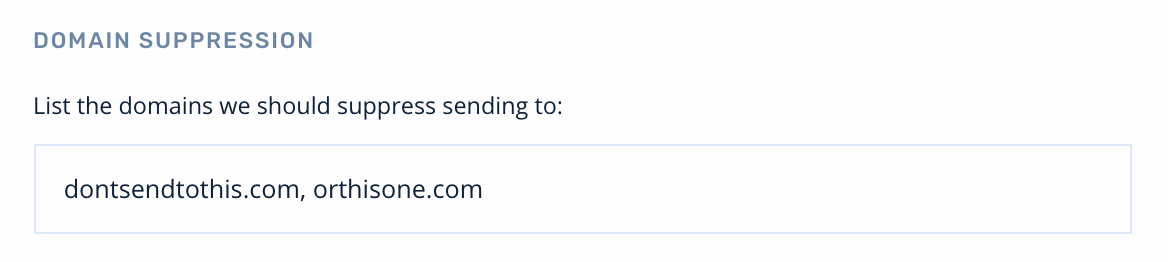
Account BCC
BCC another email address on emails sent by Rejoiner.
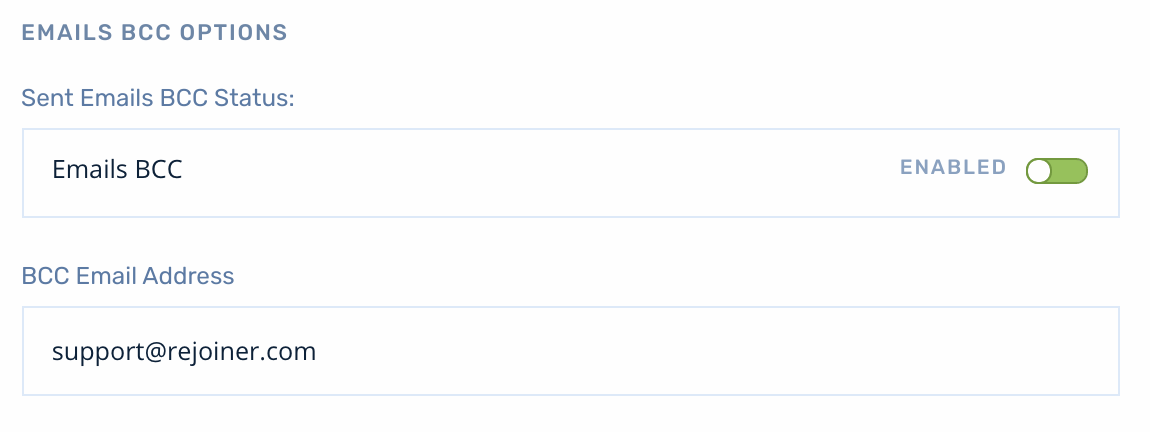
Opens and clicks initiated by BCC'd addresses will skew reporting data. We also do not BCC broadcast sends, only journey-based sends.
Account Frequency Capping
Set a global limit for how many emails a single customer can receive. Additional frequency capping is also available at the journey level, but this setting will cap email sends across all journeys and broadcasts:
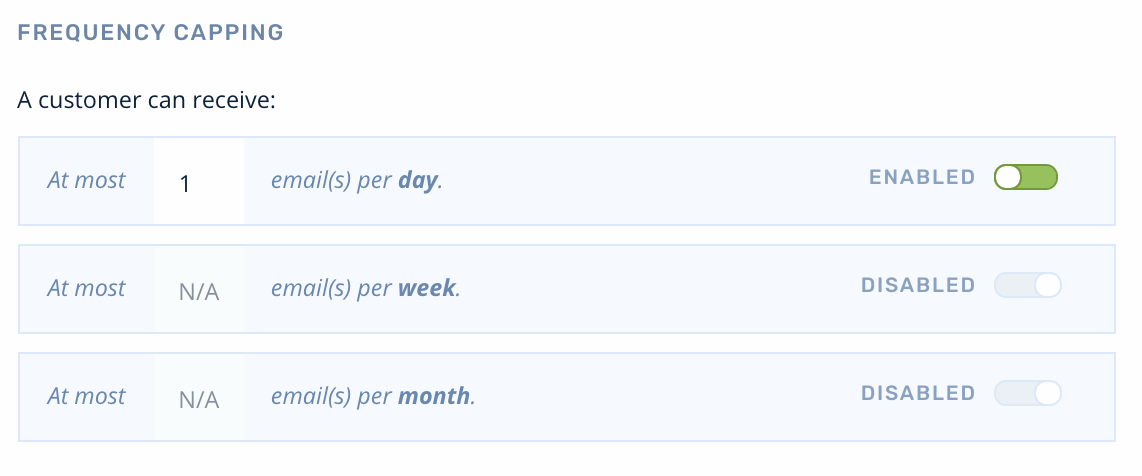
Click Tracking
Activate or deactivate click-through tracking for all emails. When activated, Rejoiner will replace the hyperlinks in your emails with tracking links for analytics purposes. When deactivated, Rejoiner won't add any tracking links. This setting is also available at the individual email level should you wish to turn tracking links off for specific emails.

Updated 2 months ago
