Subscriber Preferences
Preferences
Preferences (found under Settings) are a way to filter or segment your users based on their expressed or implied preferences. You can define specific preferences based on whatever criteria make sense for your organization.
For example, you can ask your users to define preferences based on the frequency of contact, specific topics or interests, or whatever is appropriate for your circumstance. The way each preference is presented is completely customizable.
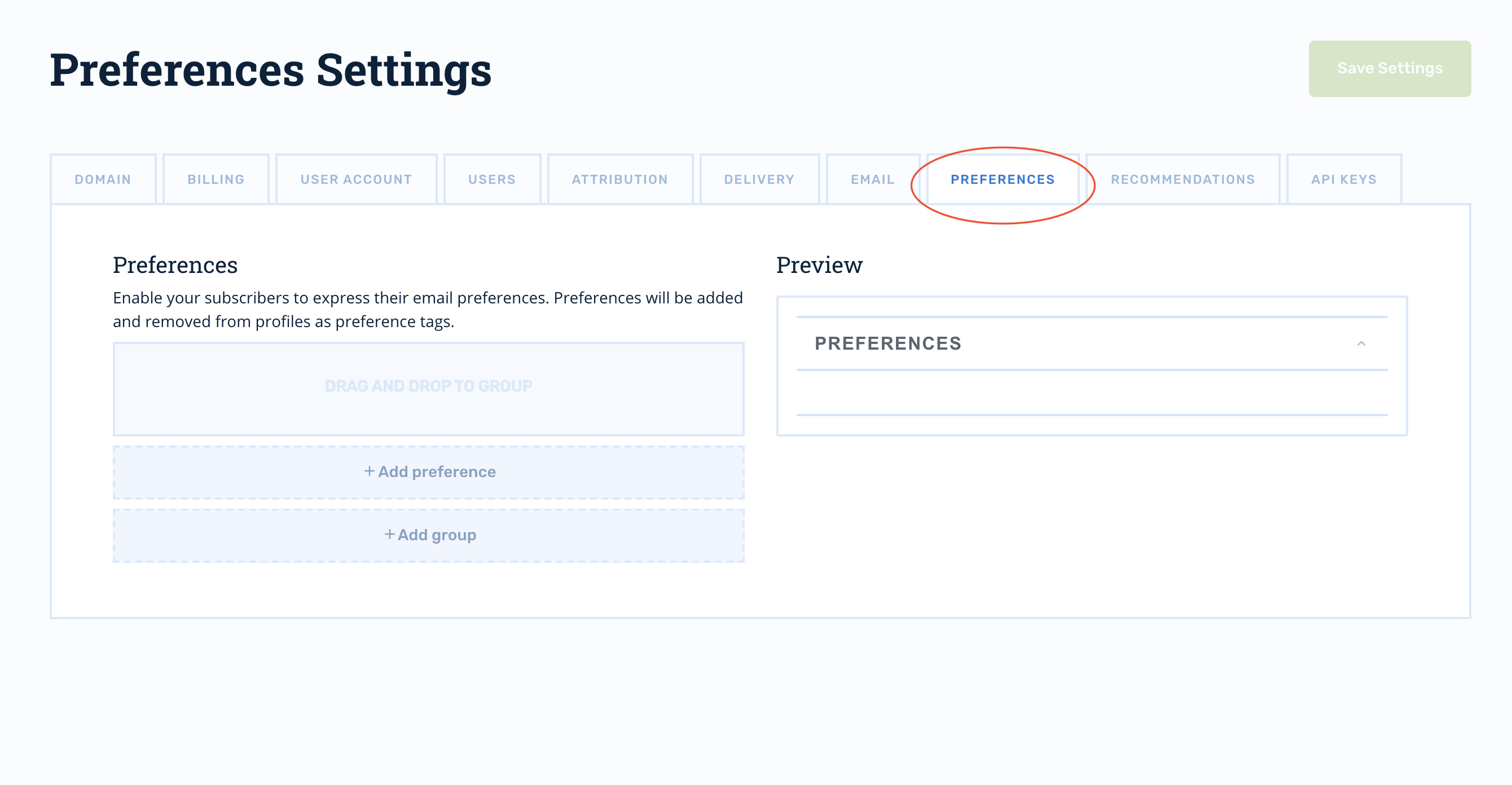
Descriptions
Each Preference has a description which is what will be shown to the user when they are viewing their preferences. While the "tag" associated to the Preference is what you will use to filter the users in Journeys and Segments, the description is just a way to present the options in a more user friendly and aesthetically pleasing way.
The description for a Preference can be anything you want and this field accepts Markdown for further customization and styling.
See Markdown Guide for more details of the Markdown syntax.
Headings Not SupportedMarkdown Headings are not supported in Preference descriptions.
Instead,
#will make the entire line bold and##will make the entire line italic.This will also add a line break.
Tags
Each Preference has a "tag" associated with it. The tag is what you can use in Segments and Journeys to filter your audiences based on the preferences given to you by users. If you want to send automations to users who have expressed an interest, you would create the segment or journey audience with a filter specifying only users with the preference tag for that interest.
See Filtering for Preferences below.
On By Default
Each tag has a "Turn this preference on by default" option. By default, this is not activated.
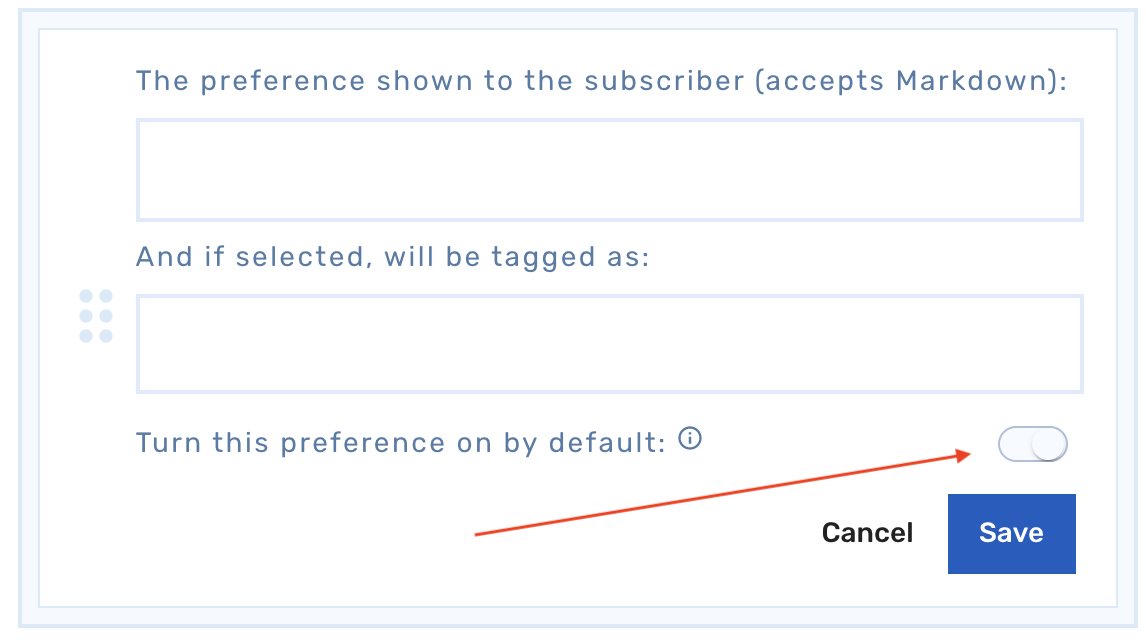
You can turn a preference "on by default" when creating it or when editing later. When a preference is "on by default" this means that users will see it activated by default, without any interaction on their behalf, and all users will be included in filters for an "on by default" preference, unless the user has explicitly gone and disabled the preference themselves.
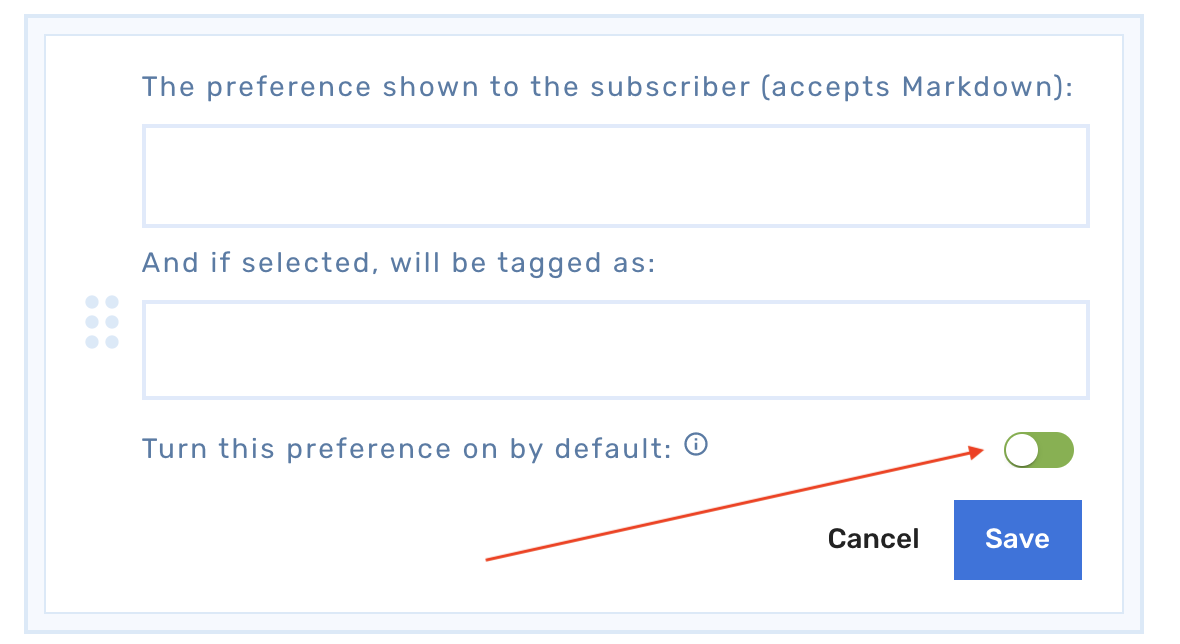
Groups
You can sort your preferences into Groups which allows you to group similar preferences or categories of interests, etc. This is useful both for organizational and presentational purposes.
Mutually Exclusive
Additionally, you can make grouped preferences "mutually exclusive".
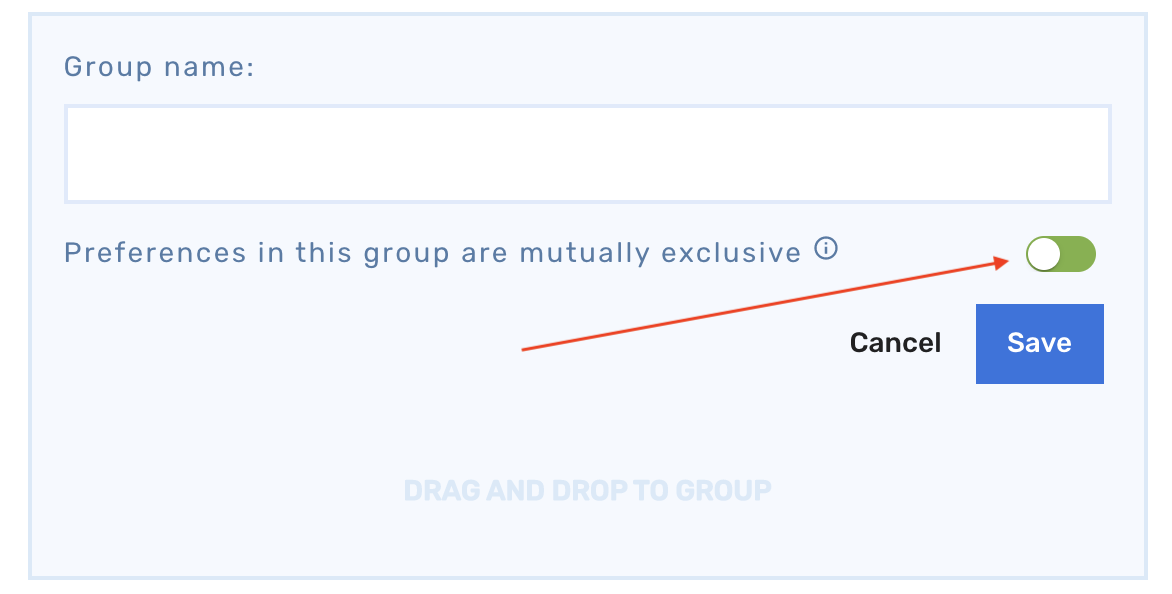
When you create or edit a Group, there is an option for "Preferences in this group are mutually exclusive". What this means is that only one of the Preferences in the Group can be activated at a time. So if a user modifies their Preferences to active a different preference within the Group, the previously activated Preference will be deactivated.
Preferences Tutorial
Adding Preferences
To add a new preference, simply click on Add Preference. You will then add a description for the preference, which will be presented to the user, and define a "tag" to be associated with it.
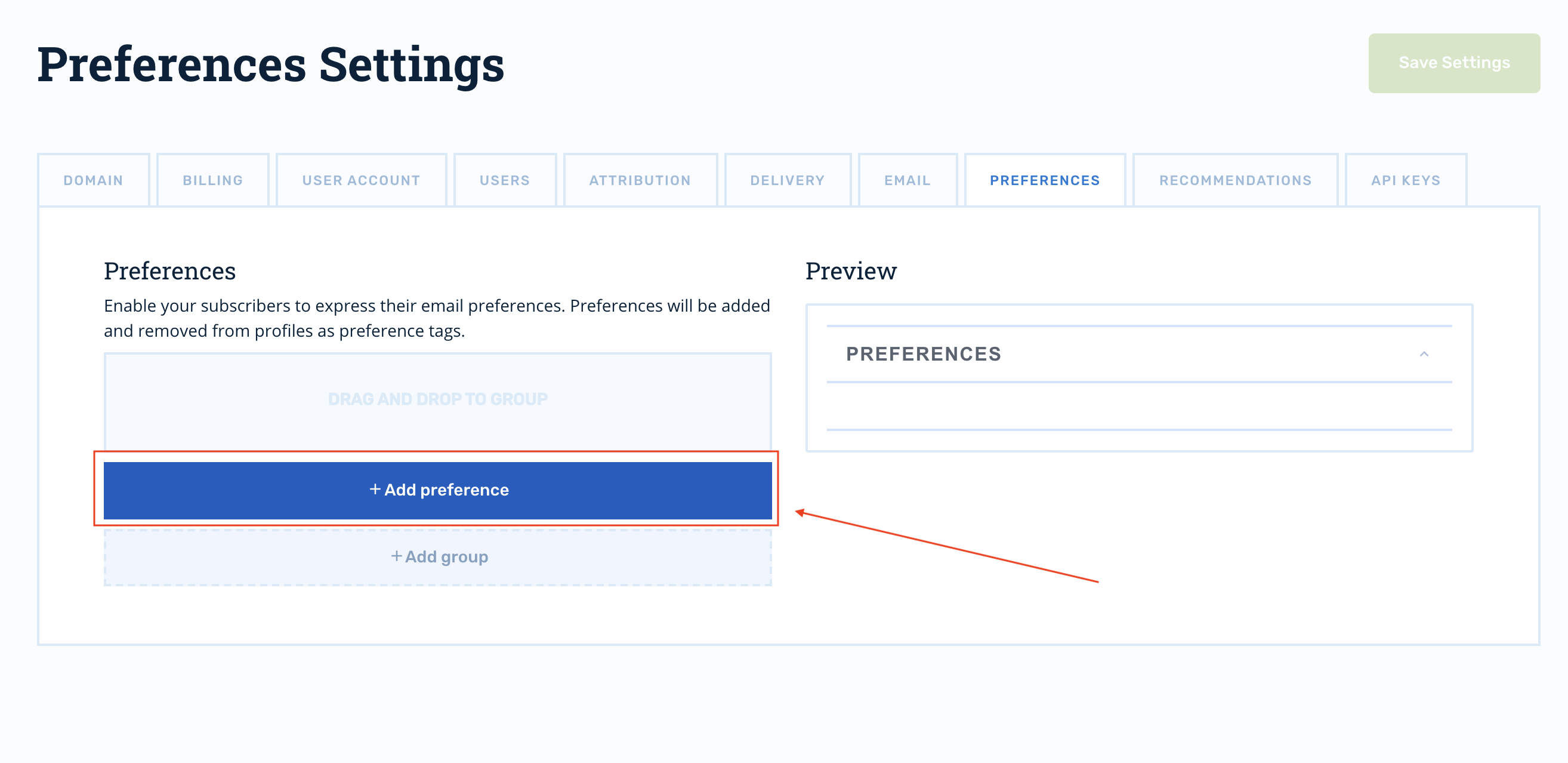
In this case, we have named a preference "Once Weekly" and the tag we've defined is one-per-week.
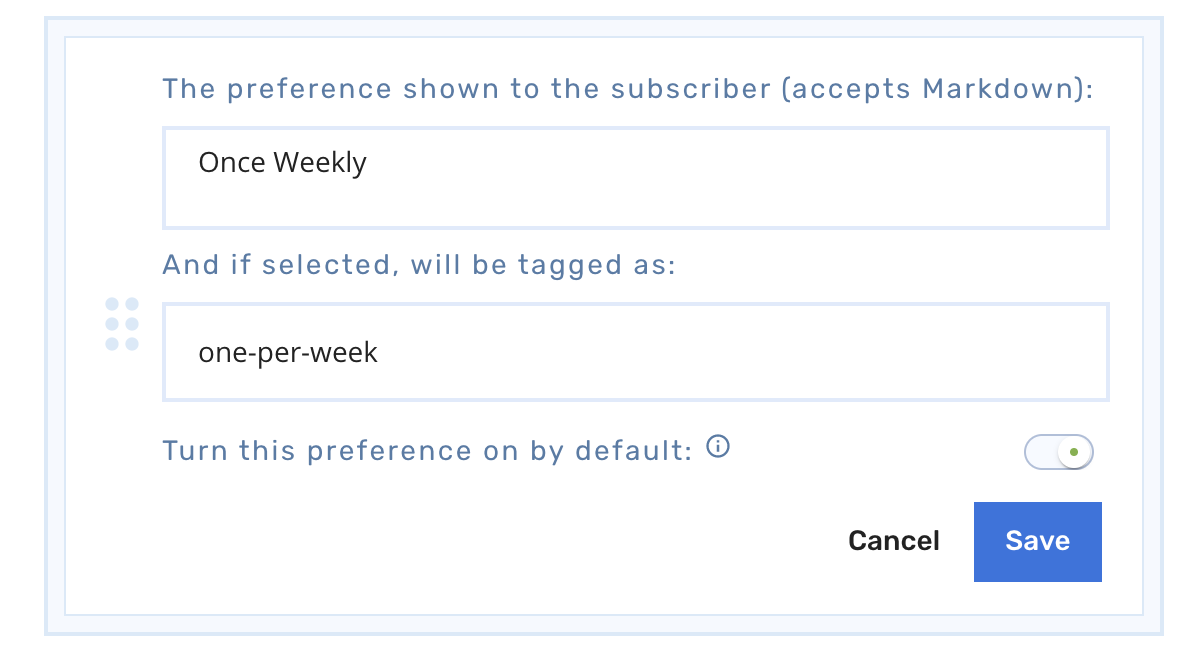
For the "Once Weekly" preference, we will specify that is turned on by default.
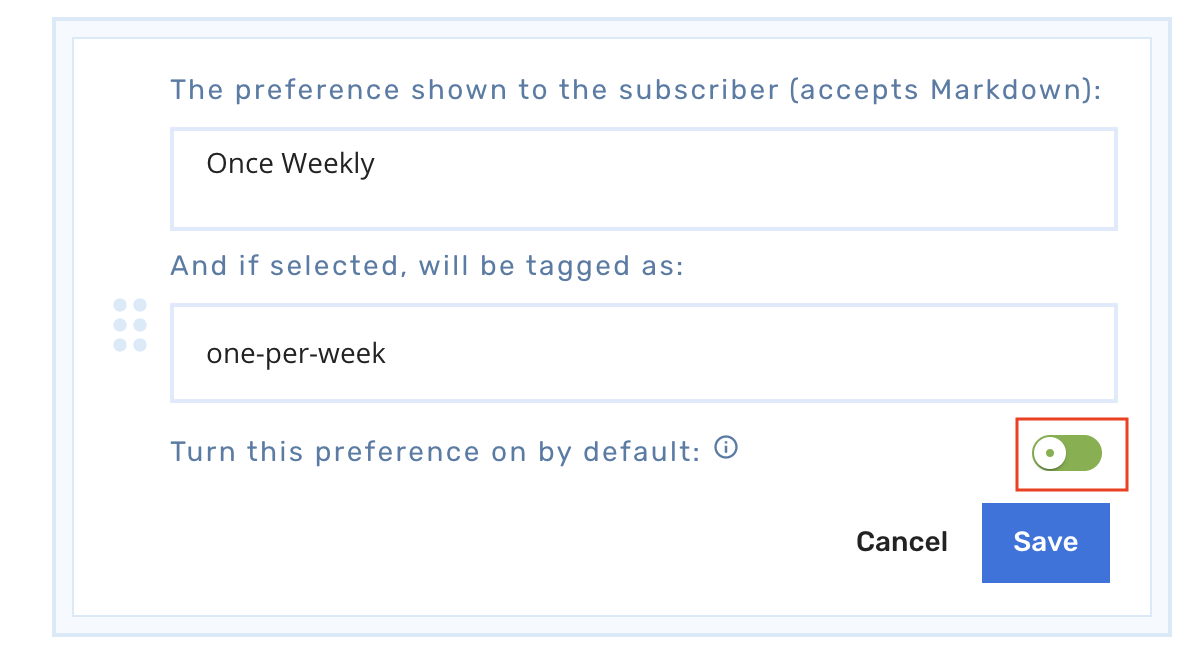
Now we will add another preference named "Once Monthly" and define a tag for it of one-per-month. This preference will not be on by default.
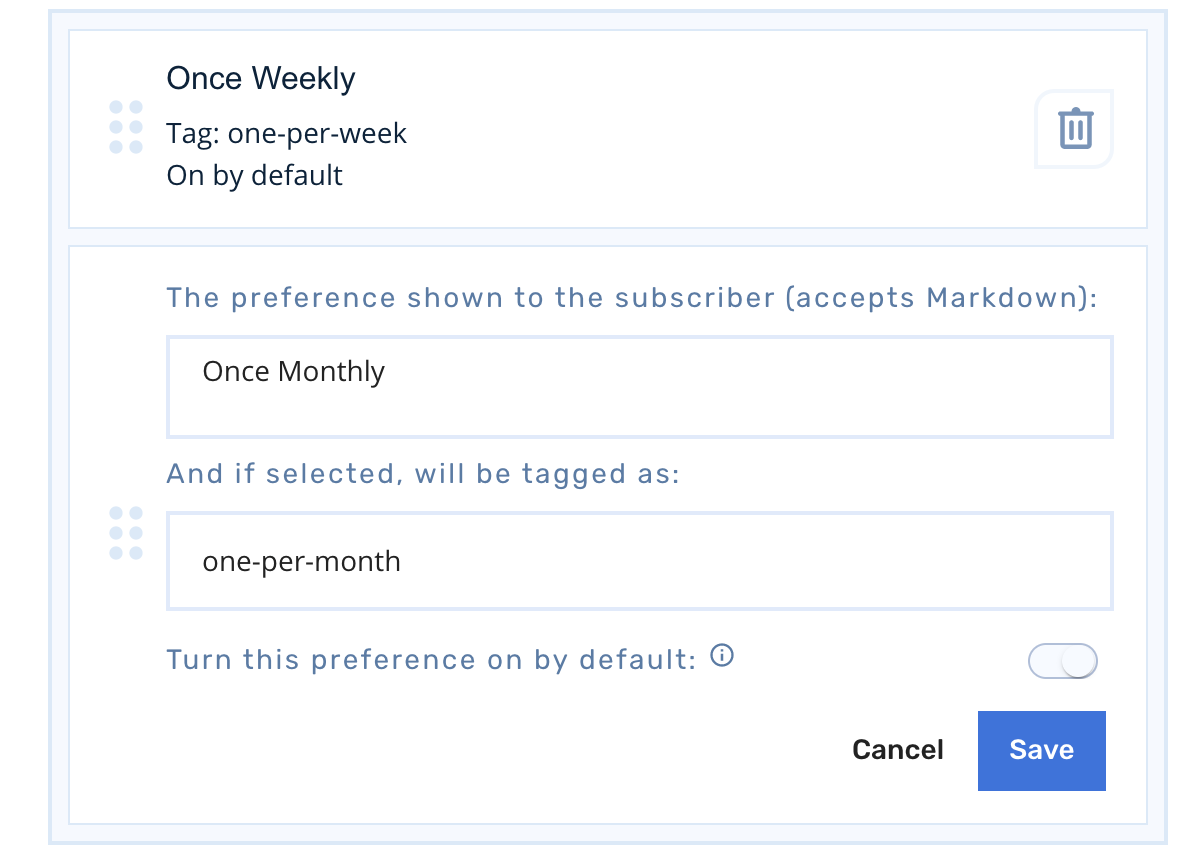
Grouping Preferences
Now, in order to make these preferences mutually exclusive, we will create a group for them.
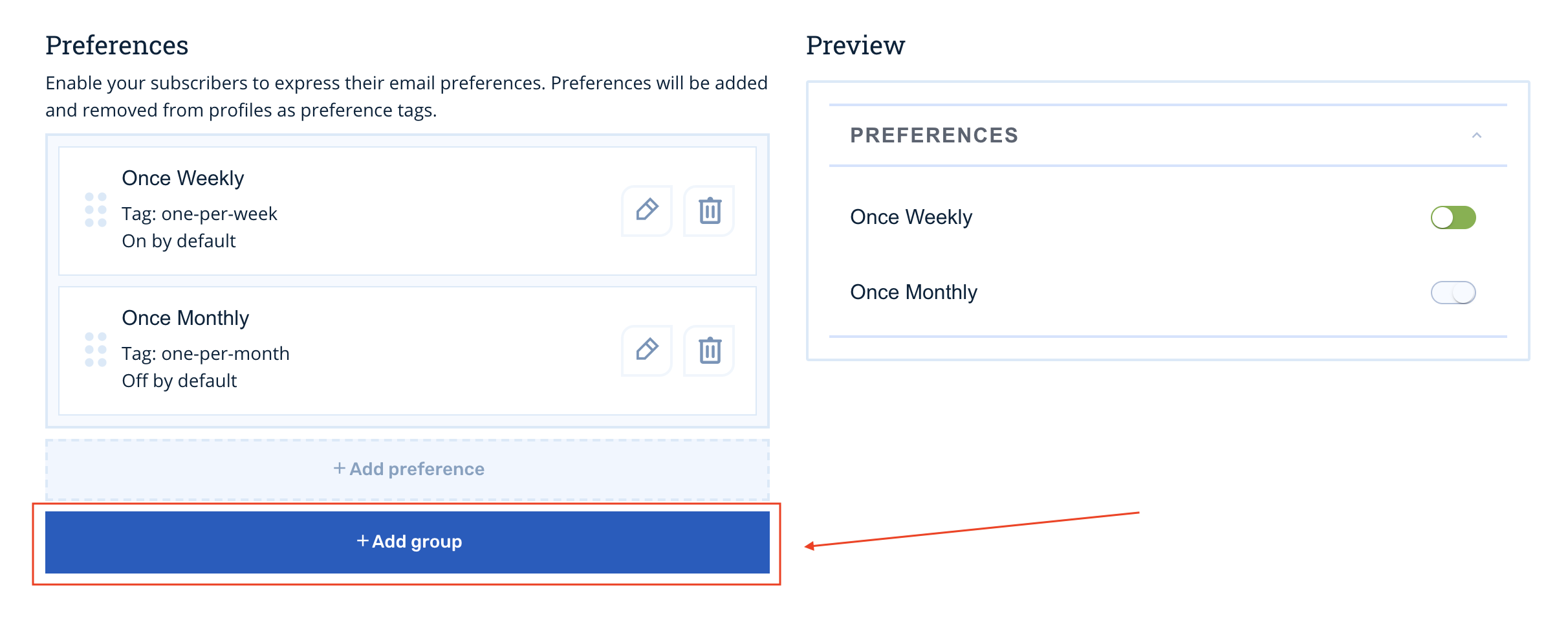
Make sure to activate the "Preferences in this group are mutually exclusive" option.
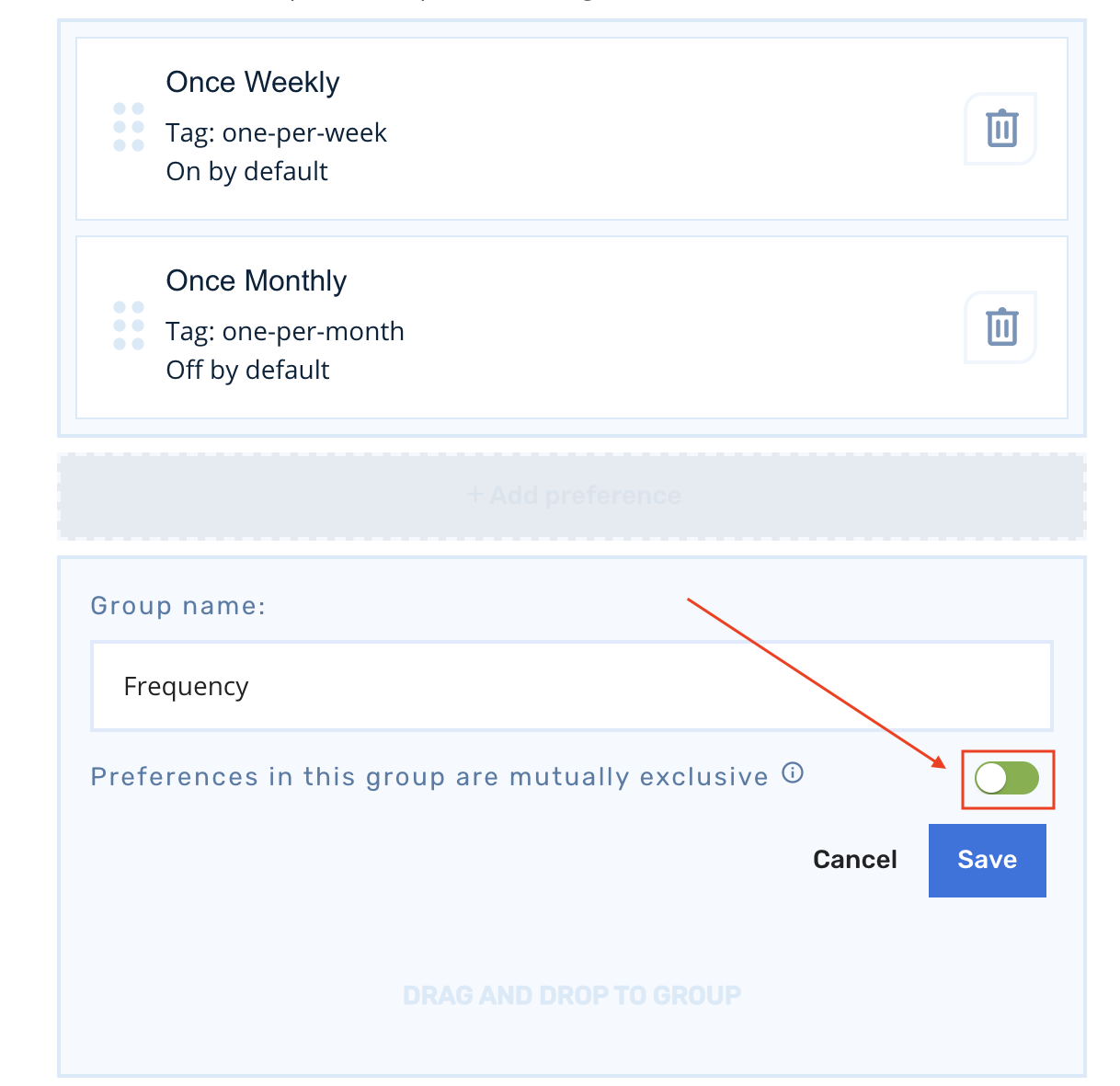
You can drag and drop each preference into the new group.
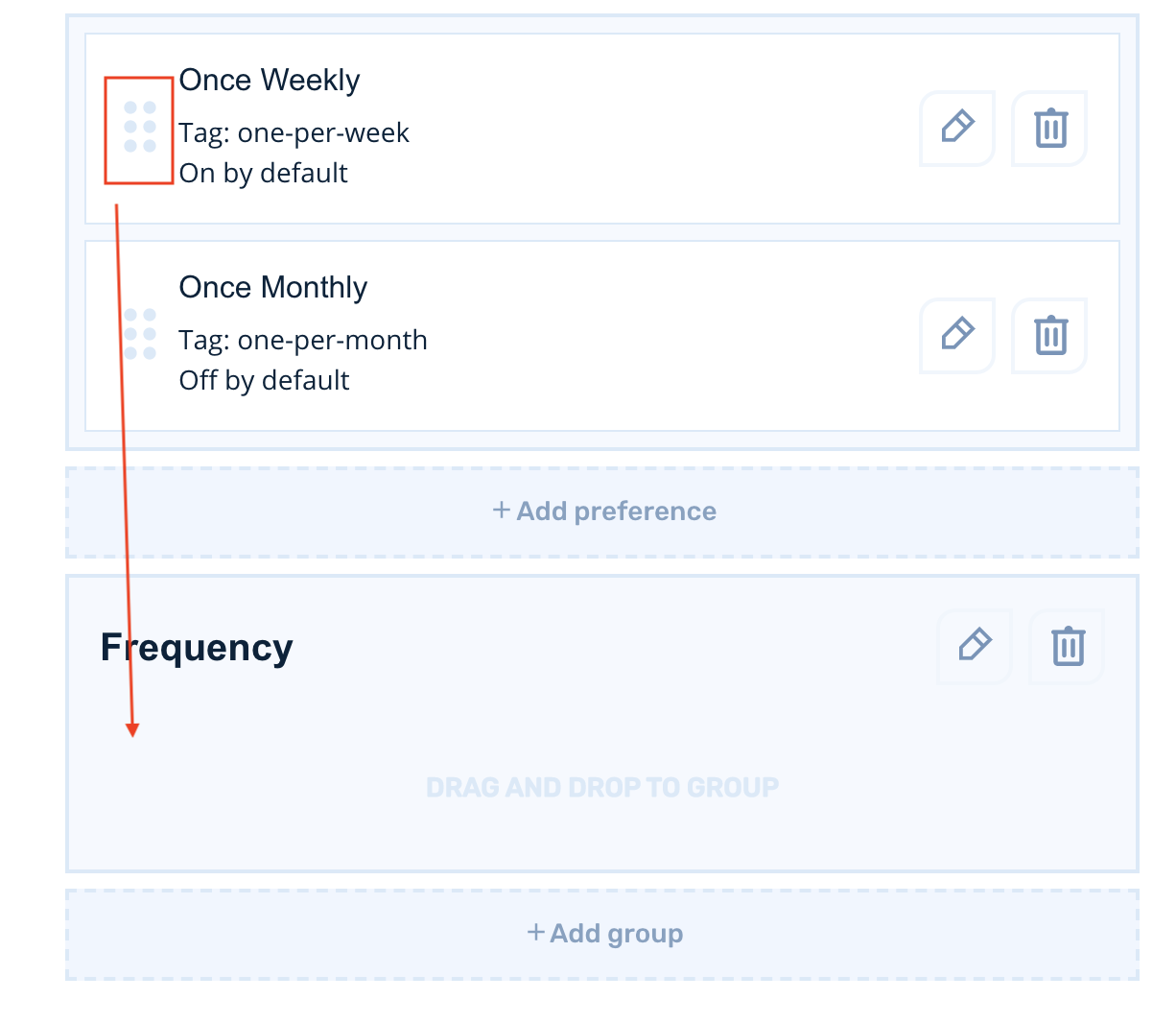
Preview
The Preferences options will display in the Preview pane exactly as it will be displayed to your users.
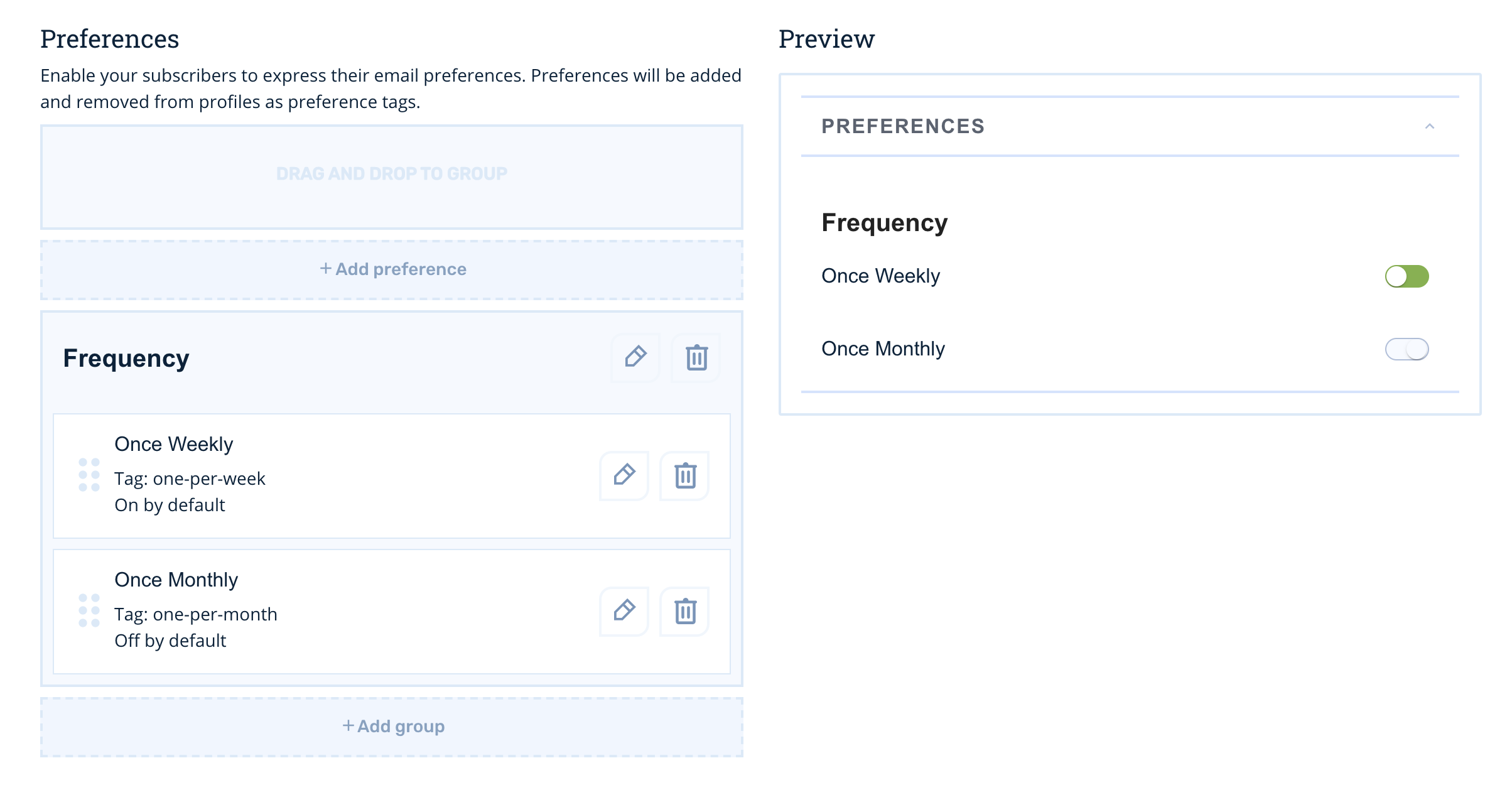
Filtering for Preferences
In Segment Builder
In the Segment Builder, you can find filters for Preferences under the Customer Properties section.
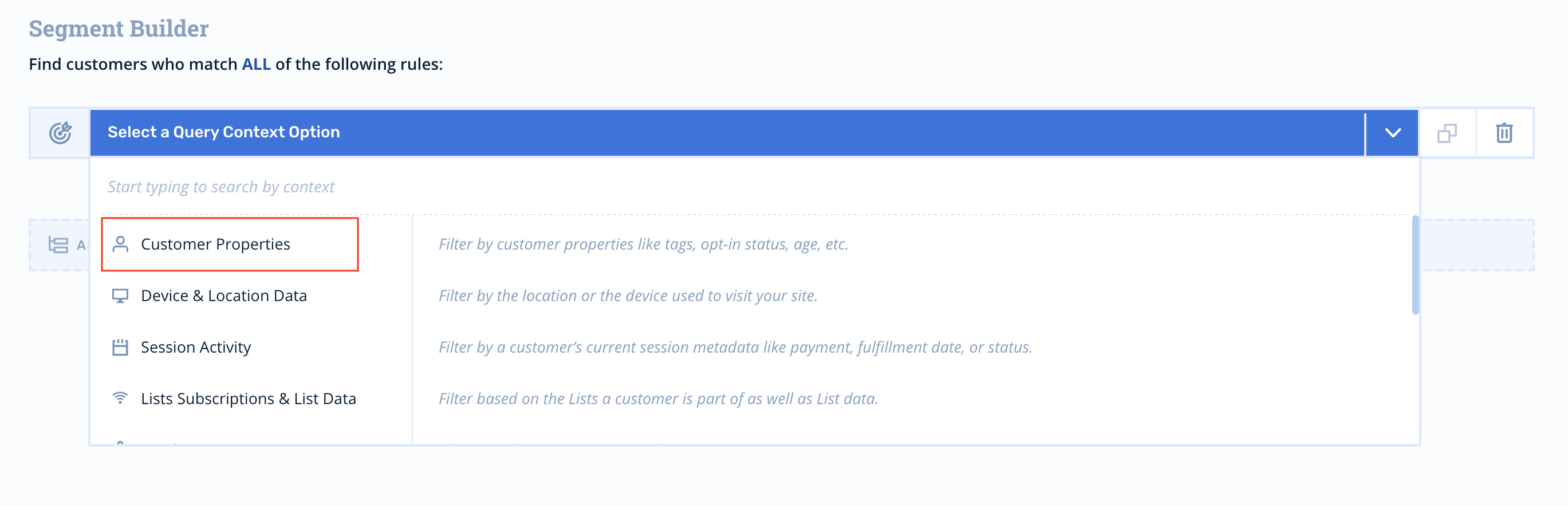
Use the Customer's preference tags option. Remember to enter the tag exactly as you defined it during the Preferences creation process.

In the case of filtering for the users with the "Once Weekly" preference, the tag you would enter is: one-per-week
Make sure you enter the tag value exactly as you entered it when you created the preference.

Segment Builder Filter Operators
contain the following tag
does not contain the following tag
exist (have any tags)
In Journey Audiences
In the Journey Audience Builder, you can find filters for Preferences under Customer's preference tags.
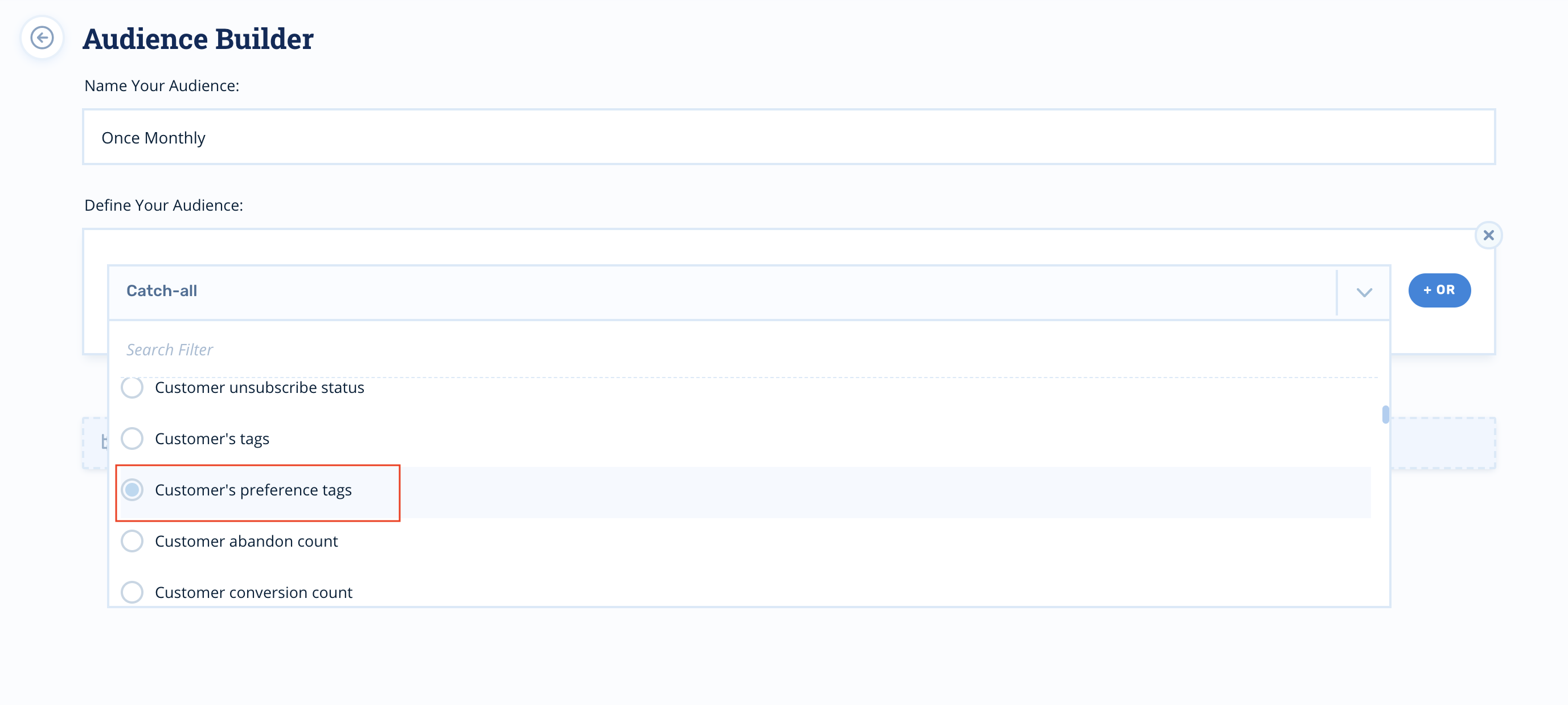
In the case of filtering for the users with the "Once Weekly" preference, the tag you would enter is: one-per-month
Make sure you enter the tag value exactly as you entered it when you created the preference.
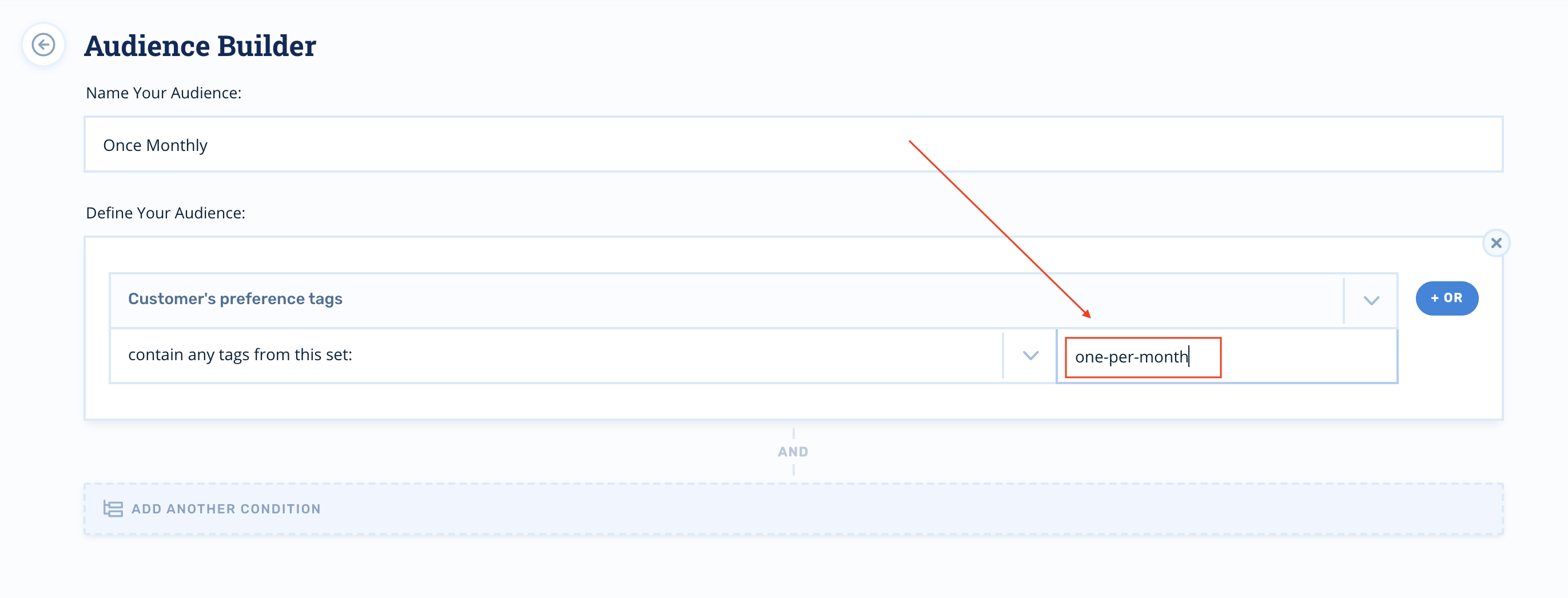
Journey Audience Filter Operators
contain any tags from this set
are missing at least one tag from this set
contain only tags in this exact set
have at least one tag that is not in this exact set
Updated 2 months ago
