Exporting Lists
Learn how to export customer lists as a CSV.
Set Up Your Export
- First, find the list you'd like to export and click the Edit icon to access the list.

- Next, click Export List in the upper right corner of the list view:
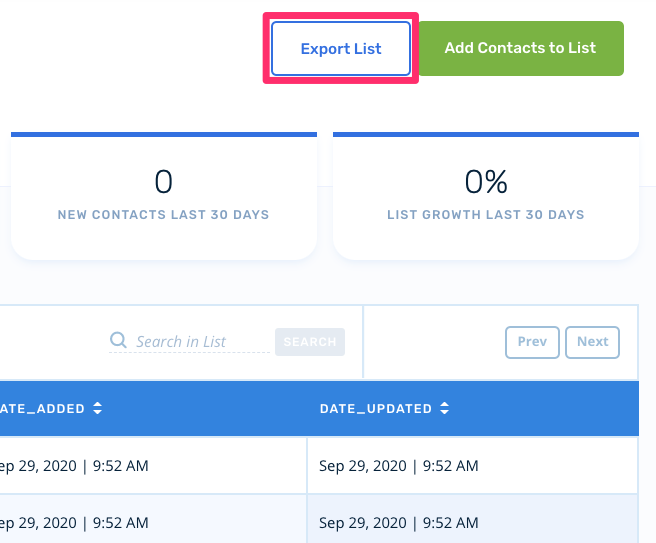
- Finally, select the fields you'd like to include with the export:
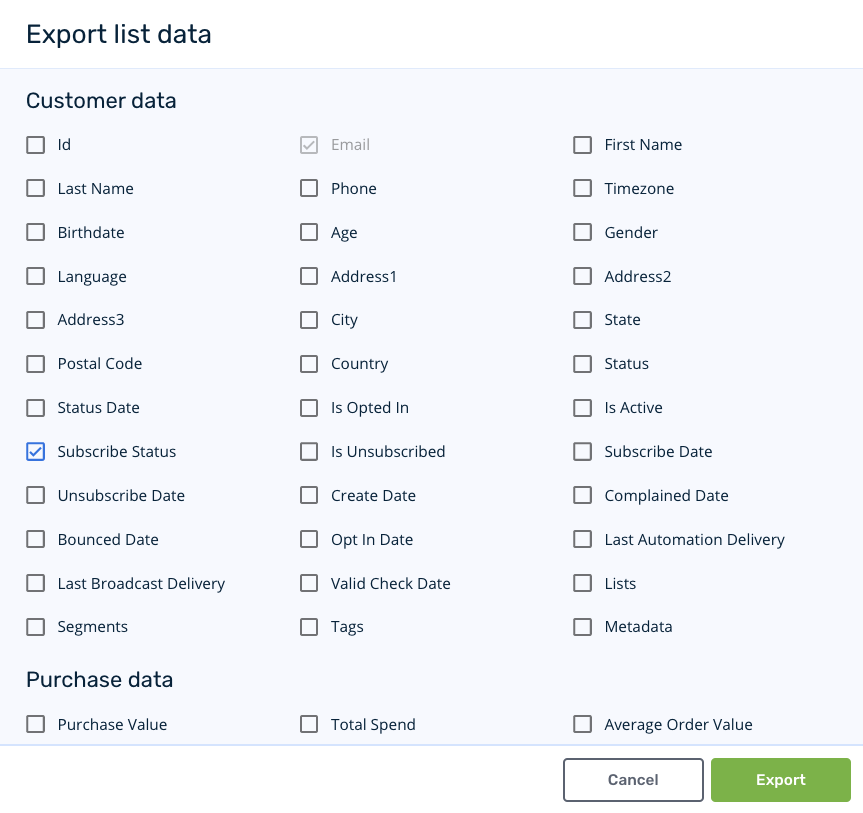
Download Your Data
- Once you've finished selecting your desired export fields, click Export. The export will be processed asynchronously and you'll receive an email notification when your export is ready to download:
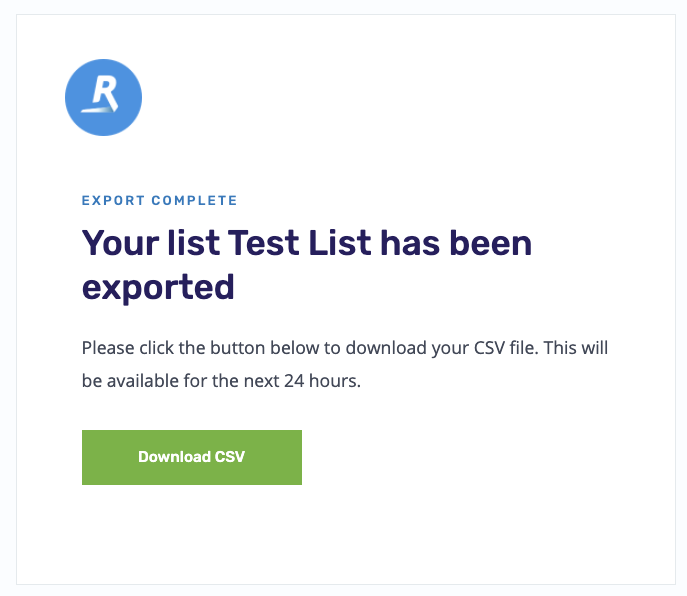
- For a period of 24 hours, you may also return to the List and download a CSV by clicking on the download icon:
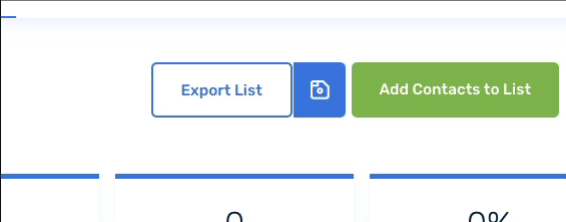
Updated 2 months ago
What's Next
