Cart Abandonment
In this tutorial, we'll walk through the process of setting up a 3 step abandoned cart email journey. You'll learn about journey set up, dynamic product injection, and personalized subject lines.
Strategy
This guide is focused on the operational aspects of configuring a cart abandonment journey in Rejoiner. If you're re-thinking your overall strategy, start with these strategy-focused resources:
- Abandoned Cart Emails: A Data-Driven Guide to Recovering Lost Sales
- The Abandoned Cart Email Report: Trends & Strategy from 1,000 Top D2C Brands
- When Is the Best Time to Send an Abandoned Cart Email?
Creative
You'll build your templates using our Advanced HTML/CSS Editor or the Drag and Drop Editor.
Injecting Cart Items
Abandoned cart journeys are usually personalized with some or all of the items the customer left in their cart.
If you're coding your templates from scratch, reference our template tag guide to customize the business logic for how cart items are injected.
If you're building templates in the drag and drop editor, you can use the built-in Modules for injecting cart items:
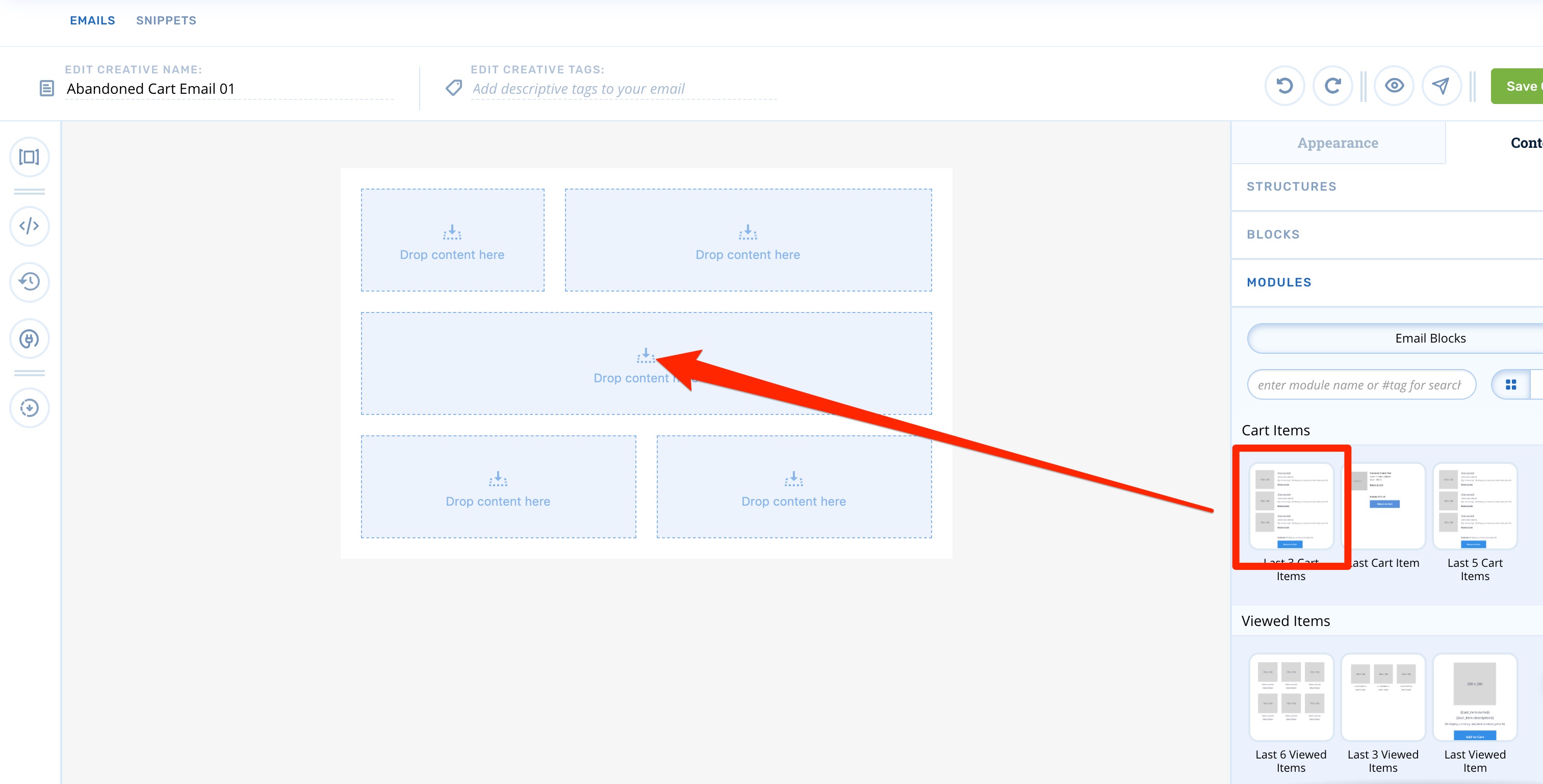
Configuring the Journey
First, click Journeys in the main navigation. Then, click Add New Journey.
Start by naming the Journey something like, "Abandoned Cart v1".
Then, select the Cart Abandon trigger:
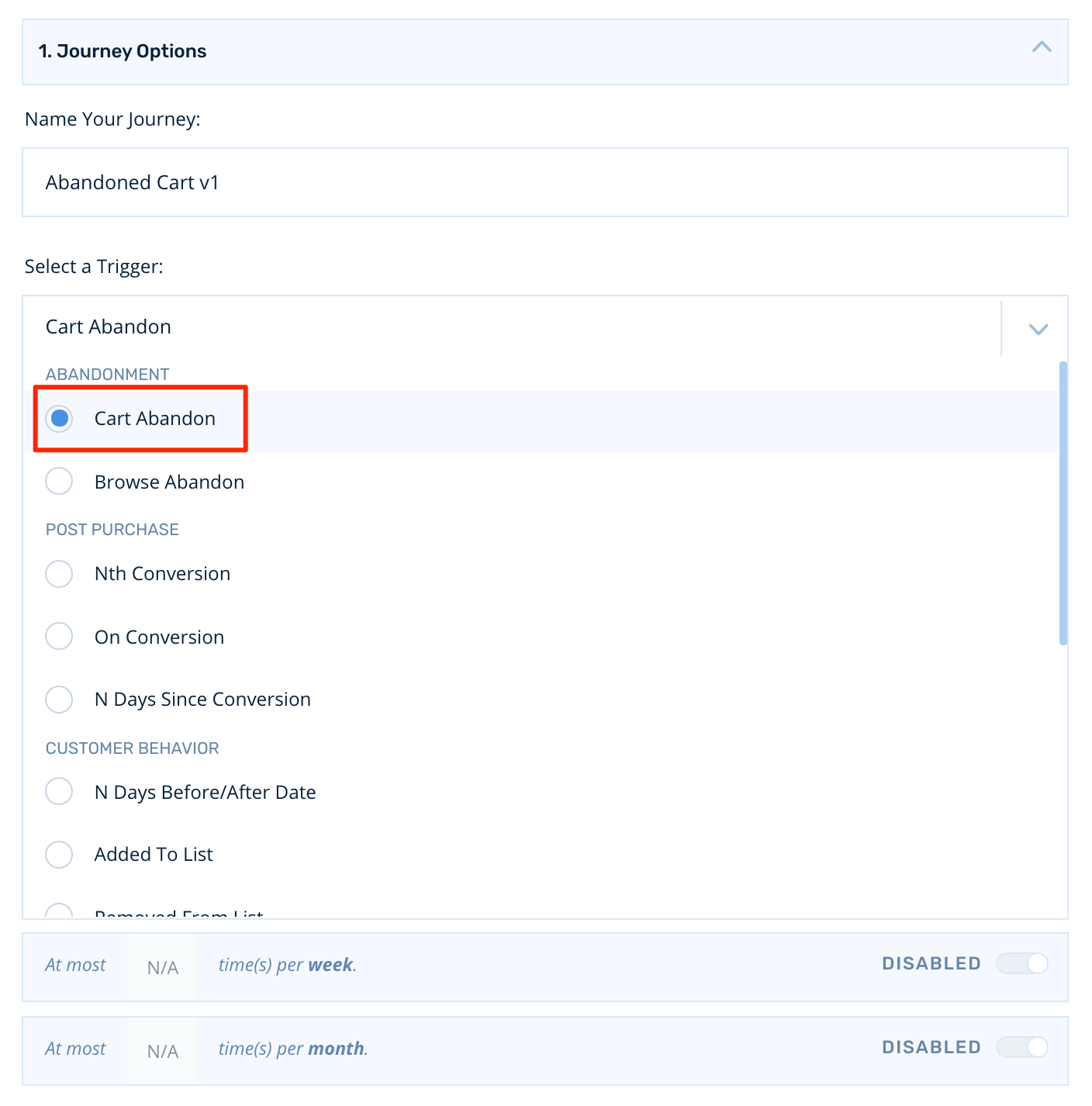
Conversion Rules
We want the abandoned cart journey to end if the customer converts, so we'll leave the conversion rules setting in its default state. The customer will exit if they purchase during the journey:

Frequency Capping
We want to be mindful of situations where high intent customers will abandon several times within a short timeframe, so adding frequency capping to an abandoned cart journey is a best practice. Let's cap the number of times a customer can enter the journey at 1 time per month:
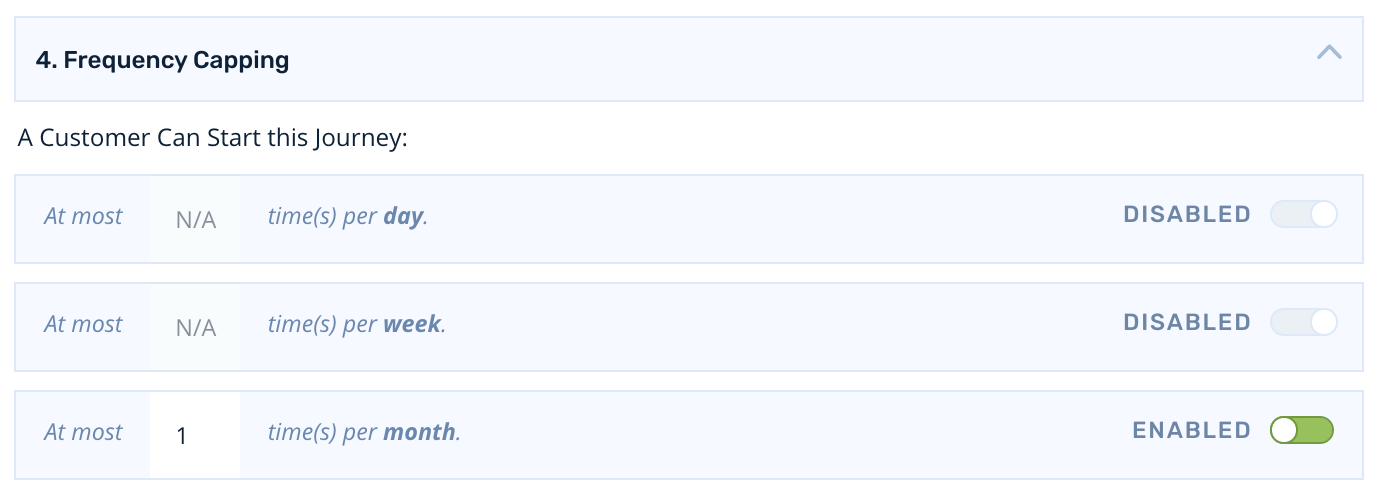
Abandonment Buffer
By default, Rejoiner will wait for 30 minutes of inactivity after a customer's last interaction on your website before calling a cart abandoned. You can modify this default setting by clicking Settings in the main navigation and locating the Abandoned Buffer field:
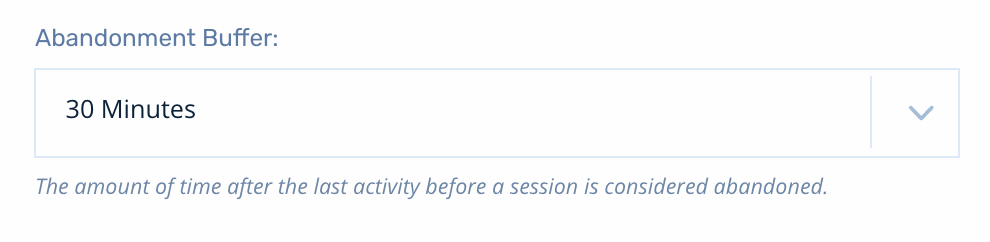
Building the Journey
Targeting Your Audience
To start, click Add New Audience.
We're going to keep things simple for this example and employ a single filter that verifies the customer's cart has value before they can enter the journey:
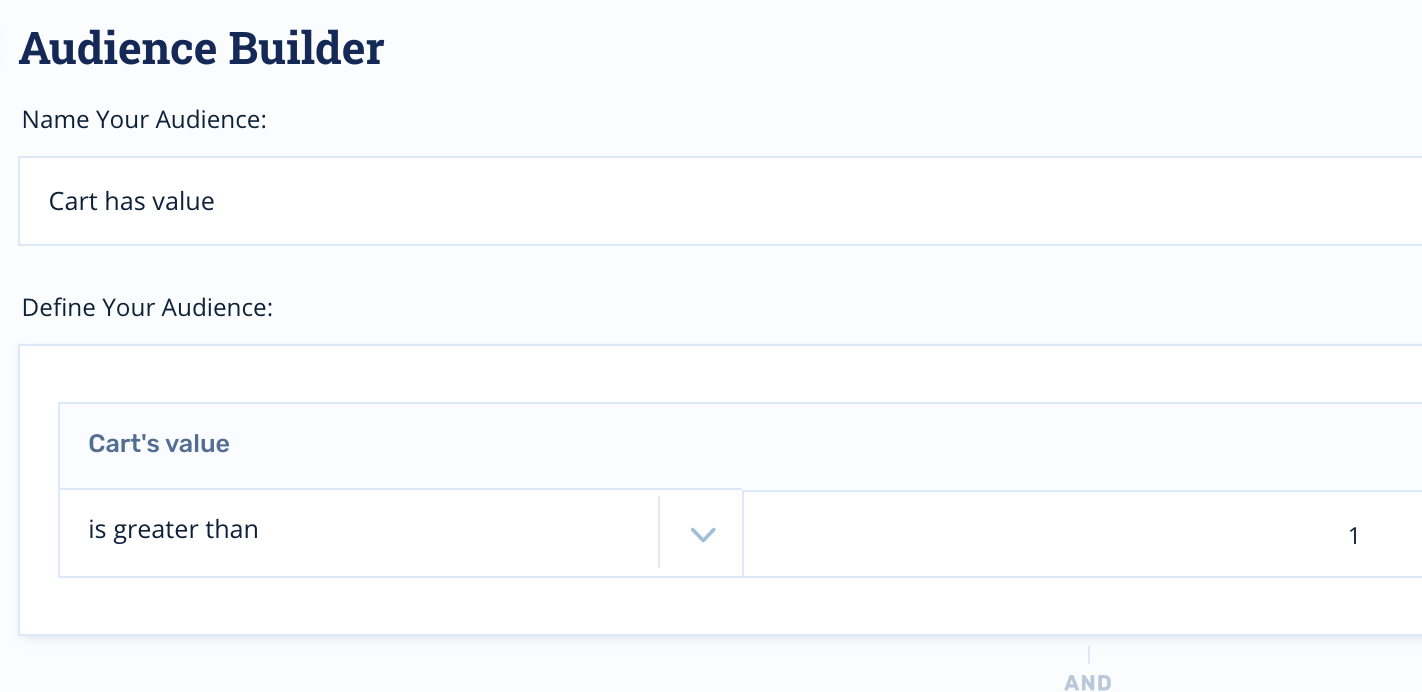
You can learn more about building highly targeted audiences here.
QA Audiences
If you'd like to test your journey prior to going live with customers on production, you can add an audience that is purpose-built specifically for QA.
Positioning Nodes
Now that our audience is set, let's set up some email nodes. Click the Journey Nodes icon, select Send Email and drag into position below the audience.
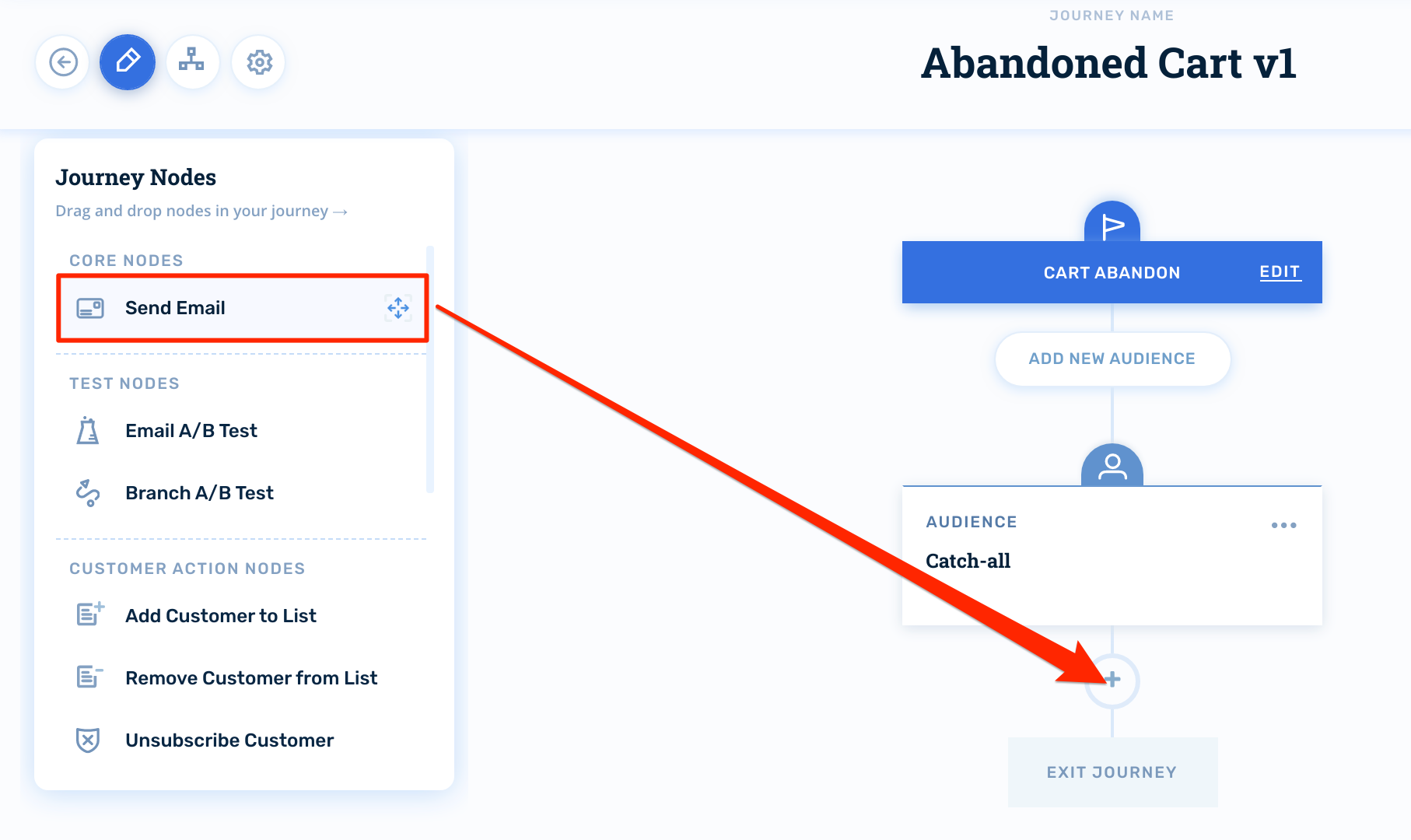
Configuring Email Nodes
First, you'll select your creative. Then, you'll configure your subject lines and preheaders.
The email node will inherit the default sender information from your account, but you can override this on a per-email basis if you wish:
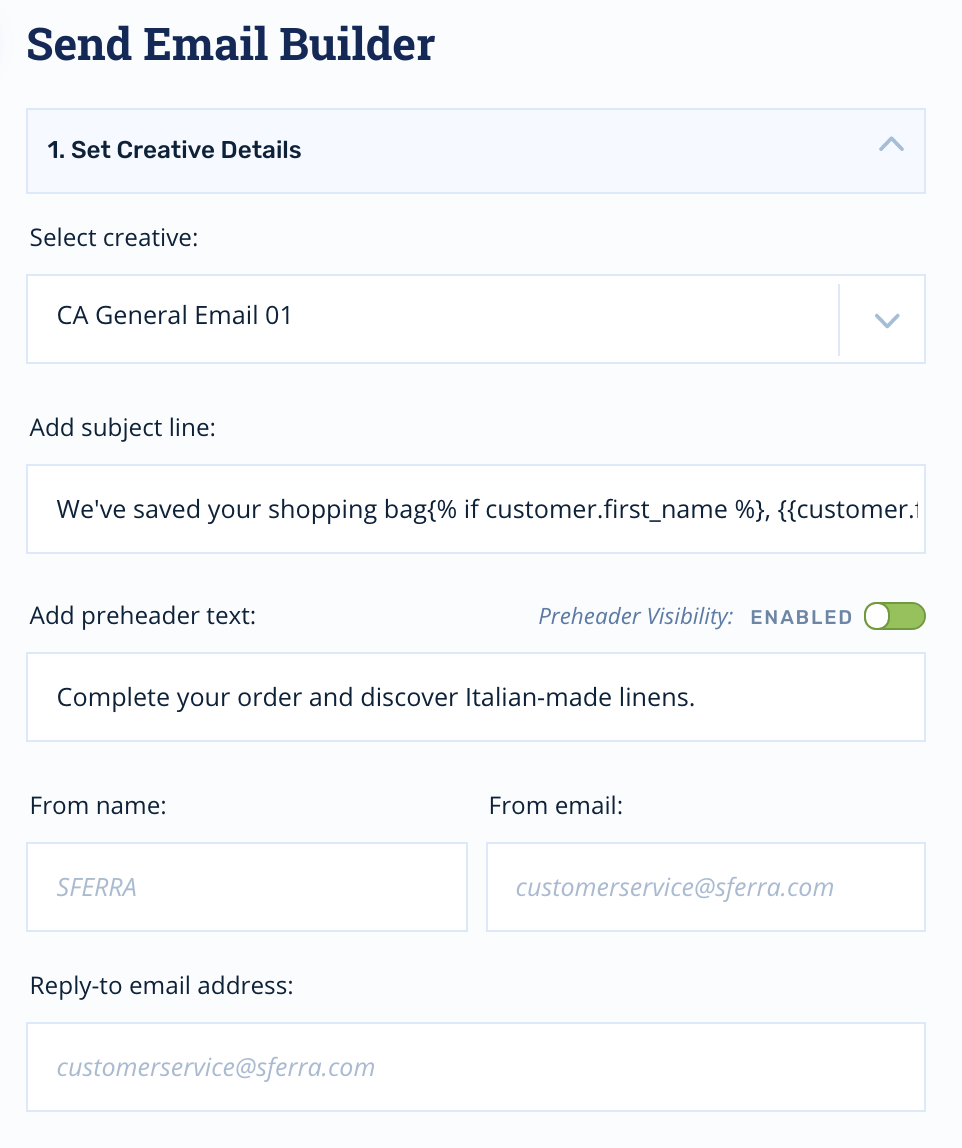
Wait Times
You'll set a wait time for each email node. This wait time determines when the node will process relative to the previous node.
So, if you set the wait time on the first email to 30 minutes, the node will process 30 minutes after the customer matches your audience filters:
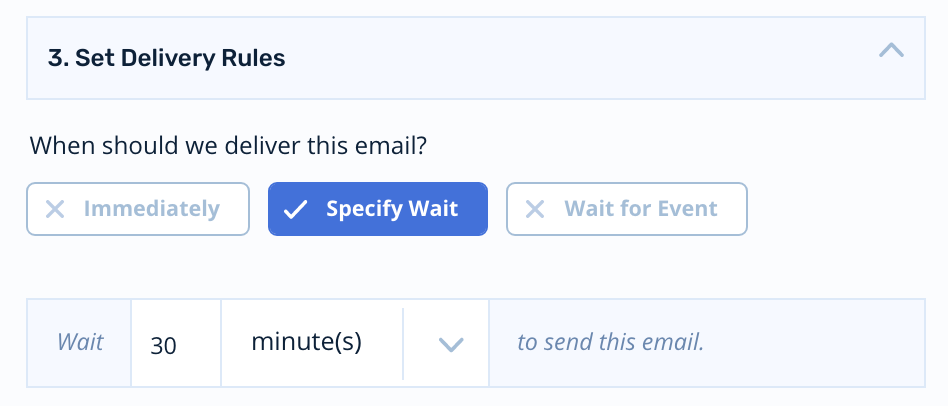
Try the following cadence for your first abandoned cart email journey:
- Email #1 triggers 30 minutes after the cart is abandoned.
- Email #2 triggers 24 hours later.
- Email #3 triggers 48 hours after that.
Once you've positioned the nodes and set your wait times, your abandoned cart journey will look like this:
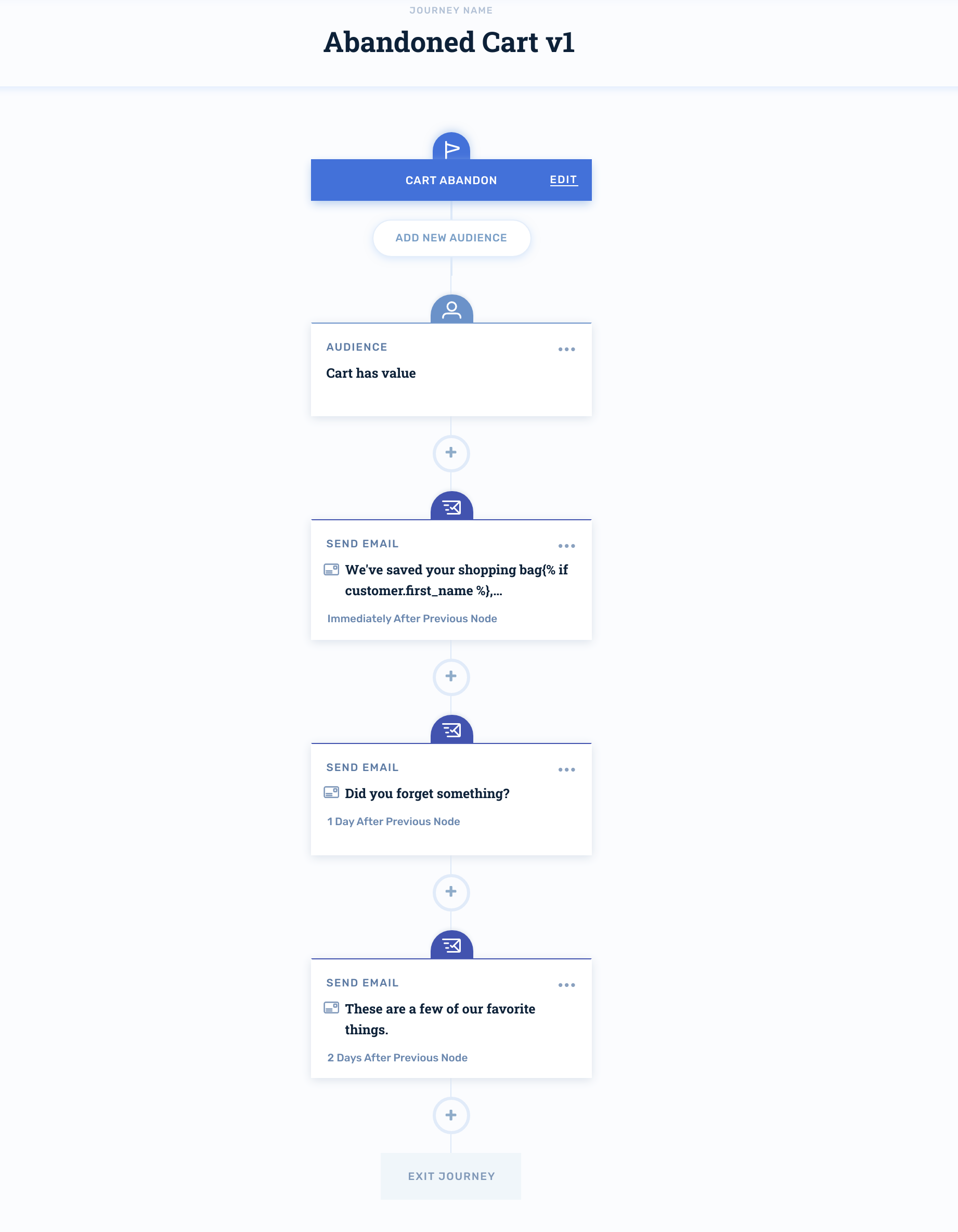
Subject Line Personalization
Before attempting to personalize subject lines, review the tutorial on configuring your account's First Name Variable.
You can personalize the subject line with the customer's first name using this conditional:
We've saved your shopping bag{% if customer.first_name %}, {{customer.first_name|capfirst}}{% endif %}.This subject line would render as, We've saved your shopping bag, {First Name}.
Or, try injecting the customer's first name and the name of the last cart item the customer added:
{% if customer.first_name %}{{customer.first_name|capfirst}}, did {% else %}Did {% endif %}you forget {% with last_item=cart_items|last %}{{last_item.name}}{% endwith %} in your cart?The subject line would read, {First Name}, did you forget {Product Name} in your cart?
Activating the Journey
When you're ready to turn your journey on for production audiences, click Activate in the upper-right hand corner:
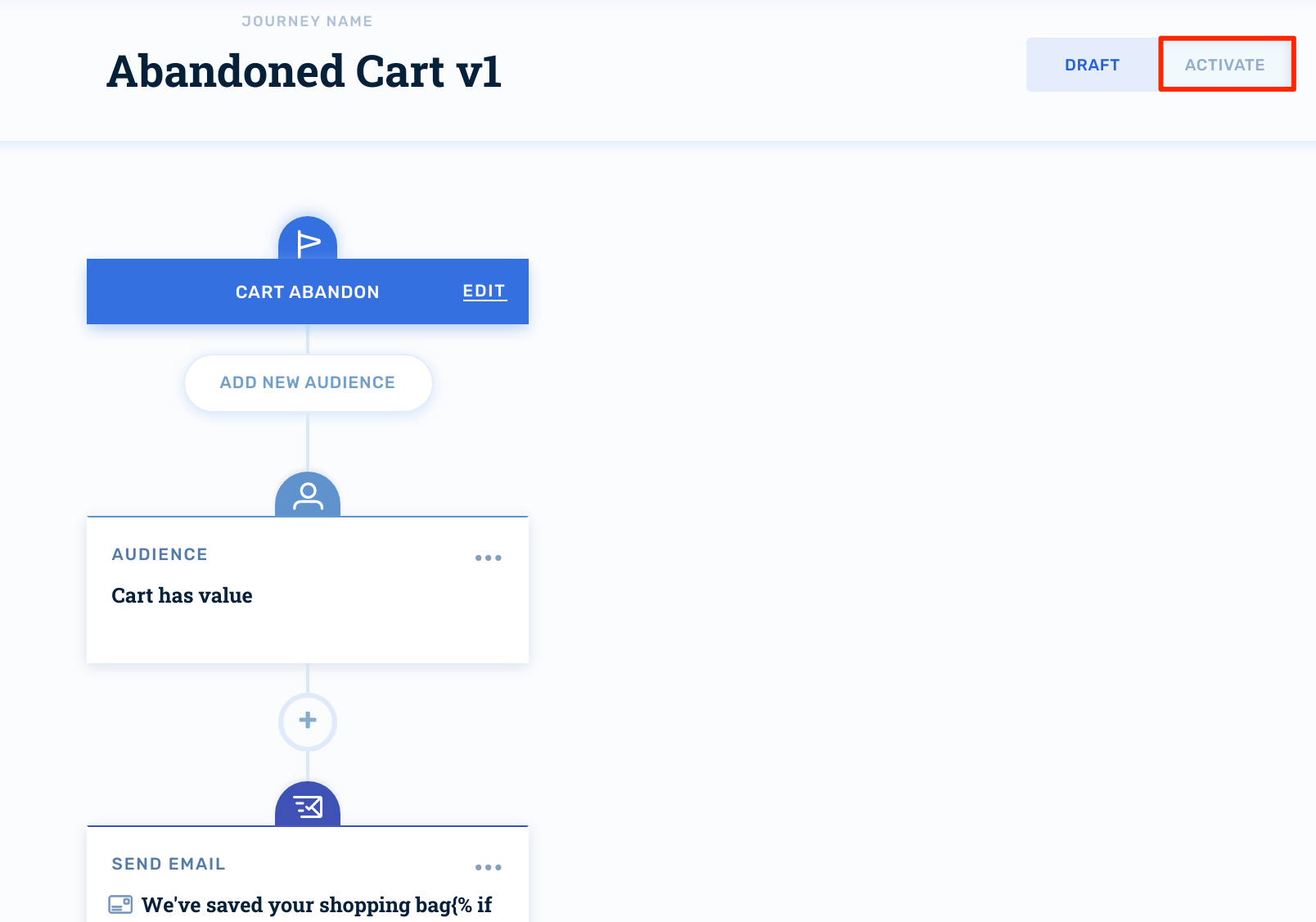
Updated 2 months ago
